Aliases, i.e. other domains working on the Webhosting service, can only be set up with NoLimit and NoLimit Extra Webhosting. LowCost does not support aliases. You can change the web hosting plan according to the instructions Webhosting – Change Plan (Variant).
In this article, you will learn:
- What are aliases for
- How to add or remove a Webhosting alias
- How to set an alias for:
- Common issues
- Frequently asked questions
Webhosting Aliases
You can direct up to 3 additional domains as aliases to the space of each NoLimit and NoLimit Extra Webhosting service. If you need to use even more domains on your hosting, you can increase this number by purchasing the Unlimited Aliases add-on. LowCost Webhosting doesn’t support aliases.
Through aliases, you can run multiple different websites on one Webhosting service. These websites share:
- Webhosting resources: Individual websites on the web hosting share the entire Webhosting’s allocated resources and thus place higher demands on optimization.
- Mailboxes: Aliases share both email space and individual mailboxes. You can find more information in the chapter Mailboxes for Different Domains.
Alternatively, you can use aliases for HTTPS redirects, which our regular domain redirects don’t support. More information can be found in the HTTPS Redirects chapter.
Add or Remove an Alias
Before adding an alias to your Webhosting service, make sure that:
- The (sub)domain is not the name of an existing alias, Webhosting, Mailhosting or WebSite service. If you already have such a service in your customer account, remove its alias or rename it according to the instructions Webhosting – Change Domain, Mailhosting – Change Domain, or WebSite – Change Domain.
- The domain being added is, at least temporarily, in the same customer account as the Webhosting to which you are adding the alias. If it is not, move it according to the instructions Services – Move Between Accounts, or Domains – Move Accounts with AUTH-ID. This restriction only applies to domains registered with WEDOS, you do not need to move domains registered elsewhere. Alternatively, ask the customer in whose account the domain is located to grant you authorization according to the Administration – Authorized Users instructions.
Until these conditions are met, the system will not allow adding an alias.
Alias Management Interface
Follow these steps to manage Webhosting aliases:
- Log into the customer administration panel.
- In the navigation bar, select Web & Email Hosting Webhosting.
- From the Webhosting list, select the service you want to add an alias to.
- In the left menu, click Aliases.
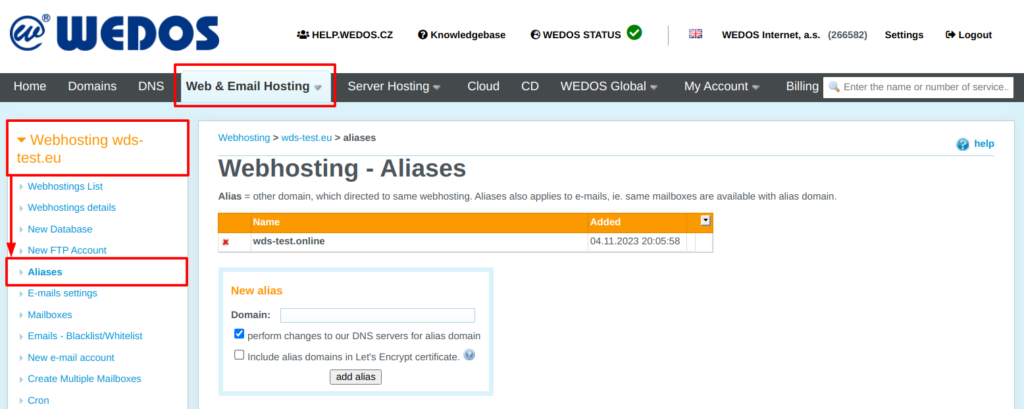
We also recommend using WEDOS DNS servers, with which you can automate a part of the next process.
Add Alias
Changes in the system will take effect within 30 minutes, changes to DNS records within 1 hour.
Enter the alias domain in the form domain.tld. Avoid a name that contains the www subdomain.
Follow these steps to add an alias to your web hosting:
- Go to the alias management interface according to the chapter Alias Management Interface.
- Enter the new domain in the New Alias form.
- Decide on automatic DNS settings and Let’s Encrypt certificate generation.
- Click the Add Alias button.
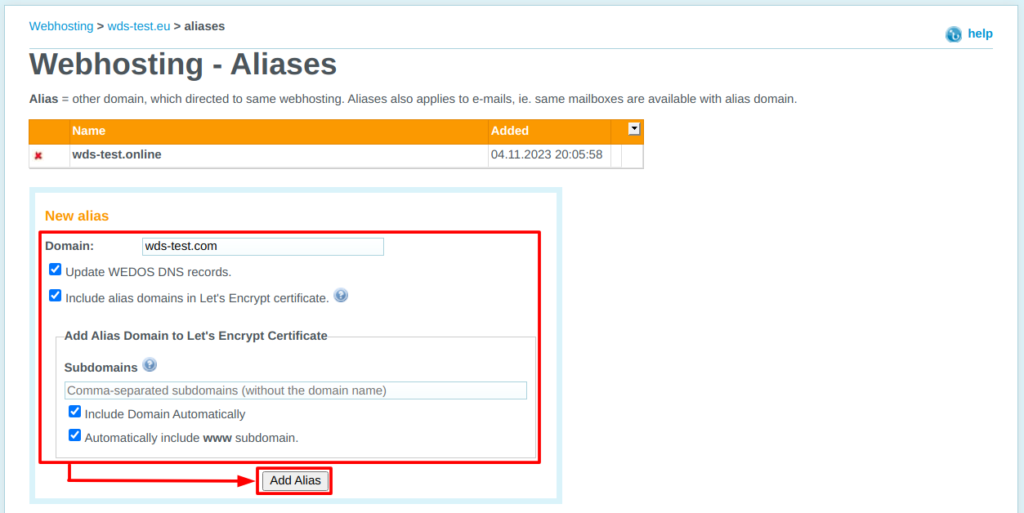
If you use WEDOS DNS servers, you can have the domain automatically point to a web host with an alias. The option to update WEDOS DNS records is automatically selected. The system will automatically change type A, AAAA and MX records for the given (sub)domain. Changes to DNS records will take effect within 1 hour.
If the domain has already been directed to the Webhosting service, you can automatically include the alias domain in the Let’s Encrypt certificate. Otherwise, if this option is checked, the system will wait 10 minutes for the DNS to propagate and then try to generate the certificate.
Remove Alias
Follow these steps to remove an alias:
- Go to the alias management interface according to the chapter Alias Management Interface.
- In the alias list, click the cross icon next to the alias you want to remove.
- Confirm removing the alias.

Alias Management
You can use an alias to run multiple websites and emails on one Webhosting service, or for redirection (with HTTPS).
Multihosting
By default, aliases display the contents of the www folder on the Webhosting FTP. This causes visitors to see the same content on the alias domain and subdomains as on the main domain (if you have its content in the www folder).
You can find detailed instructions for setting up separate alias websites in the article Webhosting – Separate Alias Websites.
Mailboxes for Different Domains
By default, Webhosting mailboxes are shared by alias domains. For example, the info@domain.tld mailbox is shared (identical) with the info@alias.tld mailbox.
If you need to differentiate mailboxes, you can set identities in email clients, which will allow you to choose a specific alias domain to send mail with.
HTTPS Redirects
Basic domain redirection doesn’t support https because the redirect server does not (and cannot) have an SSL certificate issued for that domain. You can, however, issue a certificate for an alias domain (and its subdomains) on your own Webhosting service.
Instructions for domain redirection with HTTPS can be found in the article Webhosting – Redirect Domain via HTTPS.
Common Issues
Common problems with setting up aliases include:
- Failed to add alias
- Domain in another account
- Failed to generate Let’s Encrypt
- URL in the domain.tld/domains/domain.tld format
Failed to Add Domain as Alias
Issue: There is an error message: Failed to set domain as alias – another service already exists with that name.
Cause: The domain is already assigned to another service – Webhosting, WebSite, or Mailhosting.
Solution: Rename the conflicting service according to the instructions for renaming Webhosting, Mailhosting, or WebSite. Alternatively, remove the conflicting webhosting alias.
Domain in Another Customer’s Account
Issue: There is an error: The domain is in another customer account.
Cause: If the domain is registered by WEDOS, you can use its name only if it is located (at least temporarily) in your customer account or if you are an authorized user.
Solution: Arrange the transfer of the domain to your account according to the instructions in the article Service – Move between accounts. After adding an alias or renaming, you can move the services back to your customer accounts in the same way.
Alternatively, ask the customer in whose account the domain is located to grant you authorization according to the Administration – Authorized Users instructions.
Failed to Add Domain to Let’s Encrypt Certificate
Issue: There is an error: Failed to add the following domains to Let’s Encrypt certificate.
Cause: The problem with adding a certificate to Let’s Encrypt is most often caused by a DNS routing error. More rarely, it can be a temporary failure or downtime of the certification authority.
Solution: Make sure that the DNS records are correctly directed to the Webhosting service. For this, you can use the Basic domain/web hosting diagnostics. Warning – if the DNS servers (NSSET) have changed in the last 48 hours or the DNS records have changed in the last hour, the results may not be up to date.
If errors occur, complete the HTTPS setup manually by following this guide.
URL domain.tld/domains/domain.tld
Issue: The website displays the folder address in the browser’s address bar.
Solution: Make sure you use the following code to find the current path in PHP: $_SERVER[„REQUEST_URI“].
If you’re using a content management system (such as WordPress, Joomla, or Drupal), research how to set the correct website address in that system’s settings.
FAQ
Question: How many websites can I run on one Webhosting?
Answer: This amount is determined by the performance of the Webhosting plan and at the same time by the application’s resource management. While the performance of the Webhosting is clearly given, the requirements of the application depend on its optimization and traffic. Off-peak, several WordPress websites can run on the service without any problems, but during peak times or during an attack, even a relatively simple website can end up with a 503 Error. If you want to get the most out of web hosting, consider deploying the WEDOS Global service.