This guide deals with renaming the Webhosting service. If you need to rename other services, follow the tutorials WebSite – Change Domain (Rename) or Mailhosting – Change Domain (Rename).
To update an alias, follow the guide Webhosting – Aliases (Multihosting).
In this article, you will learn:
- What you can achieve by renaming the Webhosting
- How to rename:
- Common issues
- Frequently asked questions
Renaming the Webhosting Service
You can use the Renaming web hosting tool when you wish to change the Webhosting service domain name. The main reasons for renaming include:
- Releasing the service name: If you want to create a new service (for example WebSite or Mailhosting) under the name of an existing Webhosting, you must rename the original service and thereby free up the domain name for use with another service.
- Change the domain of an existing website: If you are changing the domain of an existing website, rename the Webhosting. This change is not enough for some sites – pay special attention to the chapter Renaming an Existing Site.
- Reuse an old Webhosting: If you want to use an existing but unused Webhosting for a new project, you can delete the old data, rename the hosting and use it again.
What should I call the Webhosting to release its original name?
If you want to release the name domain.tld, we suggest renaming the Webhosting to something like oldweb.domain.tld. To completely remove the service name, ask support to do so via the contact form. You can use this template:
Renaming the Webhosting
To rename a webhosting, you must first meet the requirements, and then rename the service itself in the customer administration panel.
If you are renaming an existing site, pay special attention to the chapter Renaming an Existing Site.
Renaming Requirements
Make sure you meet the following requirements when renaming your web hosting:
- The new name must be a second- or third-level domain (domain.tld or sub.domain.tld).
- The new name must differ from existing Webhosting, WebSite, or Mailhosting names or aliases.
- If the new domain is registered with us, it must be in the same account as that Webhosting, or the account must be authorized.
- The Webhosting must not be expiring.
What if the Webhosting or alias name already exists, but it’s in an account I don’t have access to?
Make sure the domain is in the correct customer account and contact us from that account using the contact form. Use the following template:
Renaming an Existing Site
If you only need to release the service name, continue to the Change Service Domain Name section.
During the renaming of an existing website, the pages, including the content management system administration panel, may be unreachable.
To change the domain name of an existing website, follow these steps:
- If you are using a content management system (CMS, such as WordPress), change the domain name in that system’s administration.
- If the files are located in the FTP folder www/domains/originaldomain.tld (the last folder name is the name of the original domain), change this folder name to the new domain.
- Continue with the Change Service Domain Name section.

How do I change the domain name in WordPress?
Log into WordPress admin panel, go to Settings >> General and change both URLs.
WARNING! The website will stop working after this step, until you complete the renaming process.
Also make sure to update these settings in themes or plugins, if they require it.
Change Service Domain Name
Follow these steps to rename the service itself:
- Log into the customer administration panel.
- In the navigation bar, select Web & Email Hosting Webhosting.
- In the Webhosting list, select the one you wish to rename.
- In the left menu, select Tools.
- Enter the new domain name in the New Webhosting Name field.
- Check whether you want to:
- Direct DNS to Webhosting – update WEDOS DNS so that both web and mail services use this hosting. The change takes effect within 1 hour.
- Include New Domain in Let’s Encrypt Certificate – basically set up HTTPS for this domain. If this fails, you can set it up later manually.
- Confirm by clicking the Rename button.
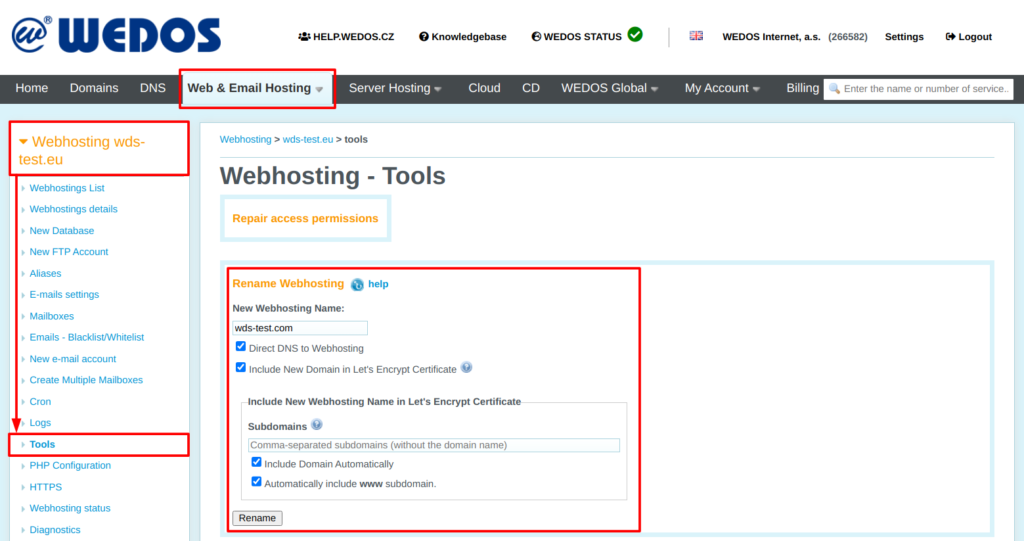
After renaming the Webhosting service:
- Watch for system messages that will tell you whether any further steps need to be taken.
- Update the addresses from the original domain to the new one in the mail clients and check that you are using the current SMTP, POP/IMAP servers according to the guide Emails – SMTP, POP, IMAP.
- Wait for the configuration change on the web server (may take up to 30 minutes) and possibly the DNS as well (may take up to an hour). During this time the website may be unavailable.
Renaming the Webhosting changes mailbox usernames. Update login information in email clients.
Common Issues
Common Webhosting renaming problems include:
- Existing name or alias
- Cannot add domain to Let’s Encrypt certificate
- Domain is in another account
- Old website doesn’t work on the new domain
Existing Domain Name or Alias
Issue: An error message says: A (service, order) for the same domain already exists.
Cause: The (sub)domain is used already used by another service or alias.
Solution: Rename the conflicting service or remove its alias. Attention, after this intervention, the original service will stop responding to that domain. In the case of a hosting service to which you do not have access, fill out the contact form according to the template below – if you are the owner of the domain or the domain is in your customer account, we will rename it for you.
Please remove the Webhosting name or alias (replace this with the domain name) in another account, so we can rename a service in this account accordingly.
Failed to Add Domain to Let’s Encrypt
Issue: An error message says: Error adding the following domains to Let‘s Encrypt certificate: …
Cause: The DNS records are not directed to the Webhosting, or the changes have not yet taken effect.
Solution: Wait for changes to propagate and add the domain to the certificate manually according to this guide.
Domain in Another Account
Issue: An error message says: The domain is in another customer account.
Cause: For security reasons, the domain and web hosting must be in the same customer account when renaming.
Solution: Make sure both services are at least temporarily on the same account. You can achieve this by moving the domain according to the instructions Services – Move Between Accounts, or Domains – Move Accounts with AUTH-ID. After renaming, you can return the domain to the original account.
Old Web Doesn’t Work on New Domain
Issue: After renaming an existing site, it doesn’t appear on the new domain.
Cause: The CMS domain or FTP folder name was not renamed.
Solution: Make sure that the website is in the www/domains/newdomain.tld folder, where the newdomain.tld folder name is the same as the new Webhosting name. If you forgot to rename the website already in its content management system (e.g. WordPress administration), the simplest solution is to rename the website back to its original name (make the administration available) and follow the chapter Renaming an Existing Site.
FAQ
Question: I need the current Webhosting name for a new service. What should I rename it to?
Answer: If you need to release the domain.tld name, we recommend renaming the web hosting to something like oldweb.domain.tld. To remove the name from the web hosting completely, log into the customer account containing the given Webhosting and fill out the contact form according to the template:
Please remove the Webhosting name or alias (replace this with the domain name).
Question: How to configure a domain using WEDOS Global?
Answer: Update the IP address settings directly in the WEDOS Global administration panel.