This article deals with the installation of applications using the built-in installer of Webhosting NoLimit and NoLimit Extra, or with the WMS service.
LowCost webhosting does not include an app installer.
In this article, you will learn:
- What the app installer is for
- How to install and uninstall an app
- Common issues
- Frequently asked questions
Webhosting App Installer
Using the application installer, you can easily and quickly install one or more popular PHP applications on your web hosting.
The installer only performs a one-time initial installation. All further administration, maintenance and updating of the app is entirely up to the customer. We are not responsible for the correct functionality of the apps.
The current list of offered apps, including their versions, can be found in the installer menu (see chapter App Installation). To install other apps, proceed manually according to the manufacturer’s manual.
The app installer creates its own folders on FTP in the directory www/domains/domain.tld, where domain.tld is the specific domain or subdomain to which the installer performs the installation. It also creates its own database with a randomly generated name.
The maximum number of apps you can install on one webhosting using the installer is 30.
App Installation
Before you start the installation, make sure that:
- the domain or subdomain on which you are installing has correctly set and propagated DNS records for the given web hosting,
- the FTP directory www/domains/(installation target) is empty or doesn’t exist,
- in the www directory you have a .htaccess file with our rules.
To install the app, first enter the installer menu:
- Log into the customer account panel.
- In the navigation bar, select Web & Email Hosting Webhosting or WMS.
- Select the webhosting where you want to install the app.
- In the left menu, select the App Installer.

In the installer menu you will find all supported apps, including the latest version that you can install through the installer. For some apps, you can also install lower versions.
To continue the installation, select the app you want to install from the menu.
App Detail
After selecting the app, you will see the detail page containing a list of available versions and requirements for the PHP version and enabled functions. You will also find links to the website, documentation, or app support.
How can I find out the webhosting PHP version?
In the left menu, select PHP Configuration. You can change the PHP version here if needed. The change can take up to 30 minutes. You can find more information in the article Webhosting – PHP Configuration.
How do I find out which PHP functions are allowed?
The features required by the installer apps are enabled in the basic settings of each webhosting.
To continue the installation, select the app version and click the Install button.
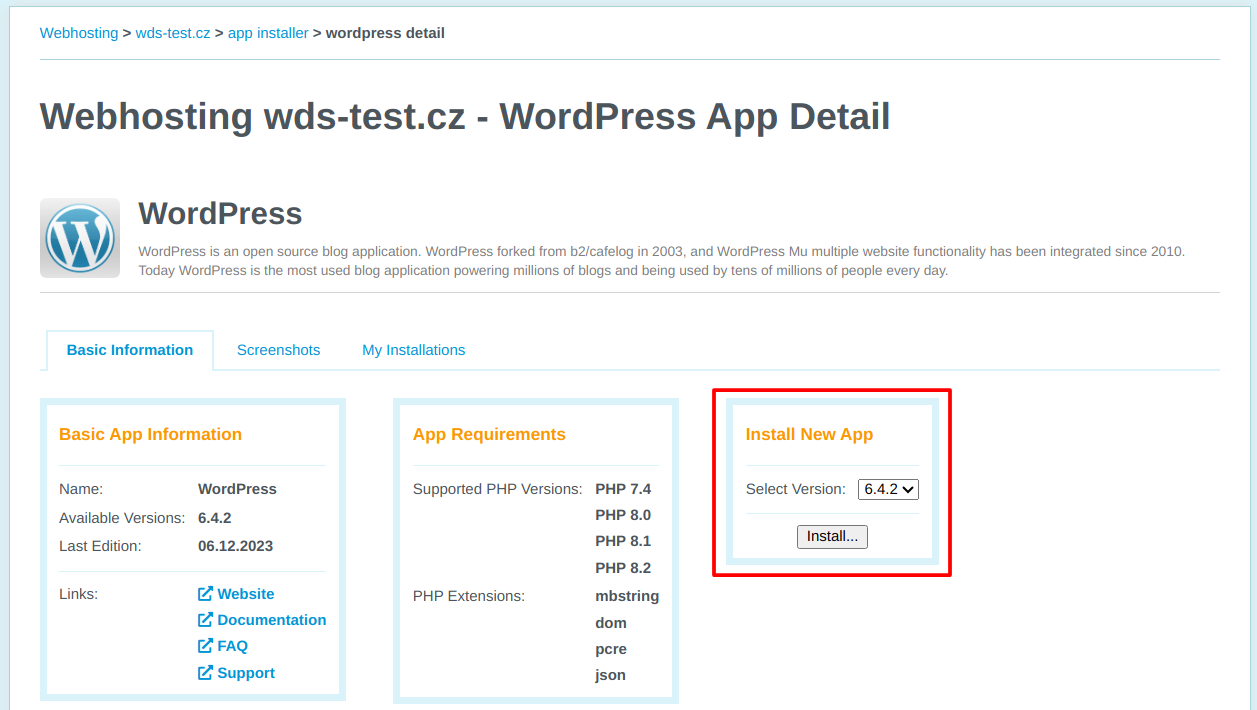
1. Basic Information
In this step, select the installation destination:
- Choose installation via http or https protocol.
- Enter the subdomain you want to install the app on (optional).
- Select the name or alias of the webhosting where you want to install the app.
- Enter a further path to install the application (optional).
- Click the Continue button.
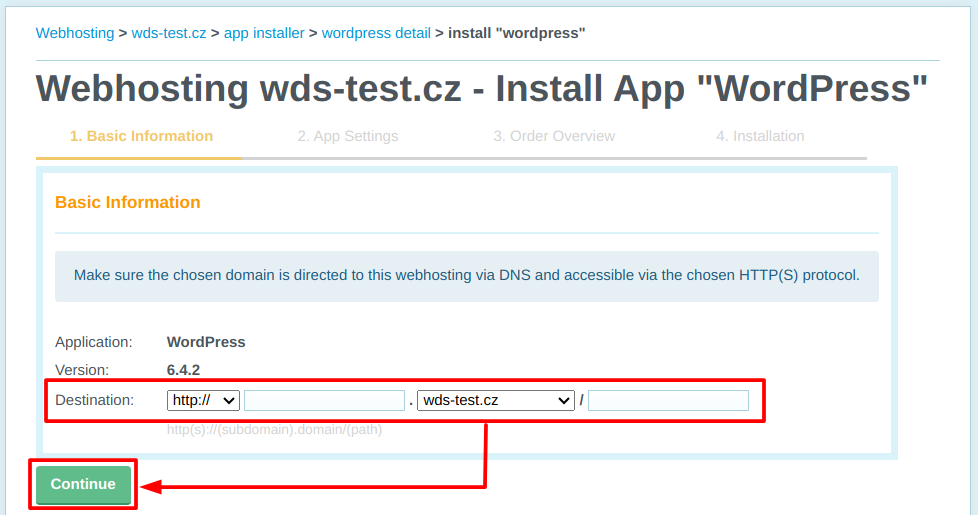
Should I install via http or https?
We recommend installing via the http protocol. Make sure that during the installation you are using our default .htaccess file at least for the time it takes to install the app. After installation, you can restore the original .htaccess from backup.
2. App Settings
Enter the required settings and click Continue.
Save the access data to the application in a safe place. You will no longer find them in the customer administration after a successful installation.
3. Order Overview
In this step, check the installation target and settings. In case of a mistake in the settings (previous step), you can change it by clicking the Settings link in the table. In case of an error in the installation destination (first step), start the installation again.
4. Installation
In this step, you can monitor the progress of the installation. The system will then display information about its successful completion here.
The installer creates a database for the app. During the installation, you will receive an email about the database creation, which you can archive or delete.
How do I uninstall the app?
Follow the guide in the article Webhosting – Uninstall App.
Common Issues
The most common causes of app installer failure are:
- Domain doesn’t direct to webhosting
- New installation blocked by existing app
- Errors in the .htaccess file
- Unsupported PHP version
Domain Doesn’t Direct to Webhosting
Issue: I get the following error: The selected domain (or subdomain) does not direct to this web hosting in DNS.
Cause: The domain is not directed to the web hosting, the routing has not yet been registered in DNS (due to a recent change of DNS records or servers), or the routing to the web hosting is hidden by a reverse proxy server (WEDOS Global, Cloudflare and similar services).
Solution: Find out where your domain’s DNS records are. If they are with us, change them according to the instructions DNS – Domain Records or Domains – Direct DNS to Service. Wait for the DNS records to propagate (usually it takes 1-2 hours) and repeat the installation.
If your domain uses WEDOS Global or another reverse proxy service, temporarily point the domain’s (or specific subdomain’s) DNS to the web host directly. If you do not know how to do this, contact customer support.
Existing App or FTP Folder
Issue: An error message appears The installation order below already has this destination. Alternatively, in the third step, an error message appears: The target directory /www/domains/domena.tld is not empty.
Cause: Applications cannot be reinstalled directly, to install one you must first completely delete the previous application in the same destination, including files on FTP.
Solution: Before proceeding with the installation, make sure that you are installing to the correct directory and not overwriting the installation of the app that you want to keep. To reinstall an existing app, proceed as follows:
- In the warning message, click the button Uninstall App and Continue With New Order.
- Connect to the hosting via an FTP client (for example webFTP).
- On FTP, in the www/domains folder, delete the folder with the previous version of the installation.
- Continue with the new installation.
If the original installation folder cannot be deleted, correct the file permissions and try again. If problems persist, activate temporary support FTP access and contact us.
.htaccess Errors
Issue: In the third step, an error message appears: The specified installation target is not available via the HTTP(S) protocol. You are probably not using our default .htaccess.
Cause: This error can have two main causes: the .htaccess file in the www folder either does not route requests according to the expected (default) directory structure of the web host, or it contains HTTPS code that can complicate the installation.
Solution: Restore the default .htaccess file in the customer admin panel and install via http.
If necessary, delete the restored .htaccess file in the www folder once the installation is finished and rename its last backup to .htaccess.
Unsupported PHP Version
Issue: In the first step, an error message appears: The application cannot be installed because the configuration does not meet these requirements: …
Cause: You have a too old (or too new) version of PHP set on your webhosting.
Solution: Edit the PHP configuration in the customer administration panel. Wait 30 minutes for the new version to apply and install the desired app.
After a successful installation, you can upgrade the PHP version again if the application itself supports it.
FAQ
Question: Can I install multiple apps on one hosting?
Answer: Yes, as long as you install them in different locations (domains, subdomains, folders).
Question: Can I install plugins into the app?
Answer: Yes, you can extend the application with plugins after installation.
Question: What do I do if I need a different version of the app than the one in the installer?
Answer: You have to install this version manually, following the instructions of the app’s manufacturer or distributor.
Question: What if installing via https doesn’t work, but I need the app to be accessible via https?
Answer: Install the app via http and set https after installation. Follow the instructions Webhosting – Configure HTTPS on Web.