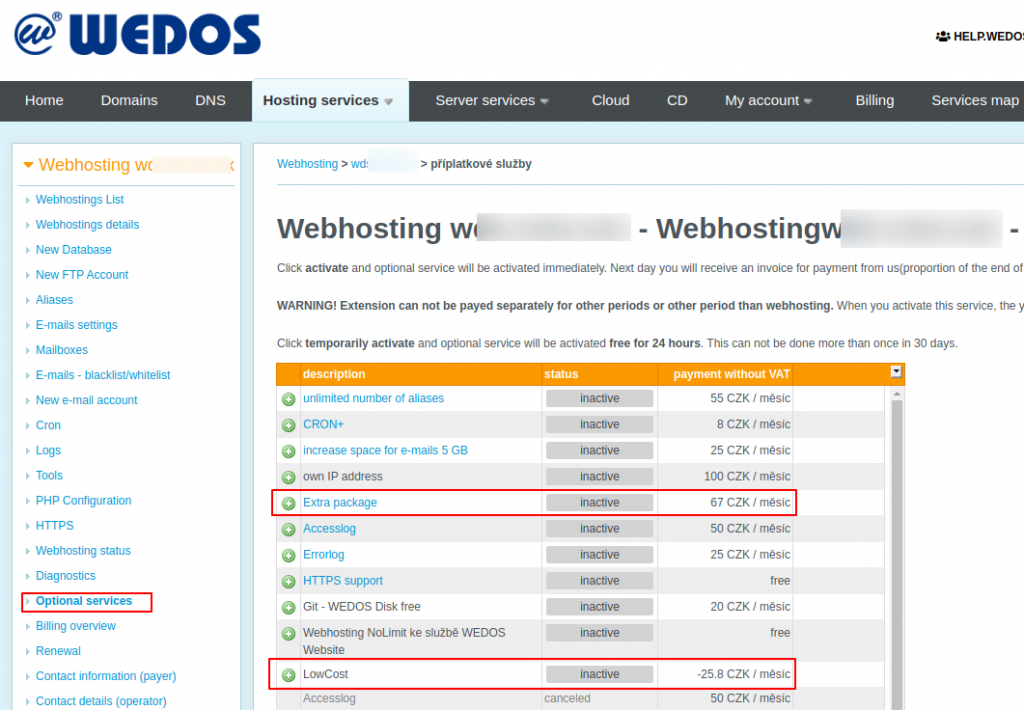In our control panel, you can set which PHP version will be your .php scripts executed with. You can choose between PHP 5.4 – 5.6, PHP 7.0 – 7.4, and PHP 8.0 – 8.2.
In addition, it is possible to execute some scripts by specific versions. Files with the extension .php74 are always executed with PHP 7.4. Files with the extension .php80 are executed by version 8.0 and so on.
- .php54 – always PHP 5.4 (deprecated)
- .php55 – always PHP 5.5 (deprecated)
- .php56 – always PHP 5.6 (deprecated)
- .php70 – always PHP 7.0 (deprecated)
- .php71 – always PHP 7.1 (deprecated)
- .php72 – always PHP 7.2 (deprecated)
- .php73 – always PHP 7.3 (deprecated)
- .php74 – always PHP 7.4 (deprecated)
- .php80 – always PHP 8.0
- .php81 – always PHP 8.1
- .php82 – always PHP 8.2
All versions are available for all web hostings at all servers. There is no need to ask us to activate or transfer to another server. All you need to do is to change the version in our customer service.
In addition, you can change the following parameters (in parenthesis is the default value):
- allow_url_fopen (On)
- allow_url_include (Off)
- apc.enabled (On)
- auto_append_file (Off)
- auto_prepend_file (Off)
- display_errors (On)
- eaccelerator.enable (On)
- html_errors (On)
- ignore_repeated_errors (Off)
- ignore_user_abort (Off)
- implicit_flush (Off)
- log_errors (Off)
- magic_quotes_gpc (Off)
- max_execution_time (90)
- output_buffering (Off)
- register_globals (Off) – v PHP 5.4 doesn’t exist
- session.auto_start (Off)
- session.cookie_httponly (Off)
- session.cookie_secure (Off)
- session.use_cookies (On)
- session.use_only_cookies (On)
- xcache.cacher (On)
We do not allow to change other parameters or we do it exceptionally in justified cases (in this case you need to send a request via the contact form).
Editing PHP configuration
To edit the configuration of PHP at your web hosting, proceed as follows::
- Log in to your account in the customer center (client.wedos.com)
- Use tab Webhosting
- In the list, select the specific service and open its detail
- In left menu use link PHP Configuration
- Here, for each item, you can choose the default value or your own. After making changes click Edit.
Any changes to the configuration will take effect within 30 minutes.
Frequently asked questions
My website has stopped working after the configuration change
Revert the change. Your website might not be compatible with the new settings. Please wait 30 minutes until the configuration changes.
I need to upgrade other parameters, not listed here.
Check our web hosting plans offer. Choose the plan that suits your needs better. Switching between plans is simple, using optional services.