In this article, you will learn:
- What add-on services are and how they work
- How to manage add-ons:
- How add-ons are billed
- Common issues
- Frequently asked questions
Add-on Services
Add-on services, sometimes called surcharge or optional services, are optional additions to various services, for example:
You can activate any add-on once for a trial run of up to 7 days for free. If you deactivate it again within 7 days of activation, the system will cancel the additional payment invoice again. Some add-ons may have their own free activation rules.
You can find complete overviews of add-ons, including links to detailed information, on the various product pages, or in the customer administration panel.
Add-on Management
You can activate or deactivate an add-on when ordering a new service, or later in the customer administration panel.
Add-ons in New Service Order
In the 1st step of ordering a new service, you will find an overview of add-ons available when setting up a domain or hosting. Some add-ons only become available later in the customer administration panel.
Recommended add-ons are checked as activated in the order by default and included in the order price.

Activate or deactivate the add-ons in the order by checking or unchecking the corresponding list item. Click the link to view the add-on’s product page.
Add-ons in Customer Administration Panel
To activate, deactivate, or change the add-on of an existing service, first access the control panel of the add-on by following these steps:
- Log into the customer administration panel.
- In the navigation bar, choose the service type.
- Select the specific service you want to manage.
- In the menu on the left, select Add-ons.
Manage add-ons of a:

In this control panel, you can click on:
- the link with the name of the add-on to view the add-on product page;
- the green + button to activate the add-on;
- the magnifying glass button to change settings or deactivate the add-on.
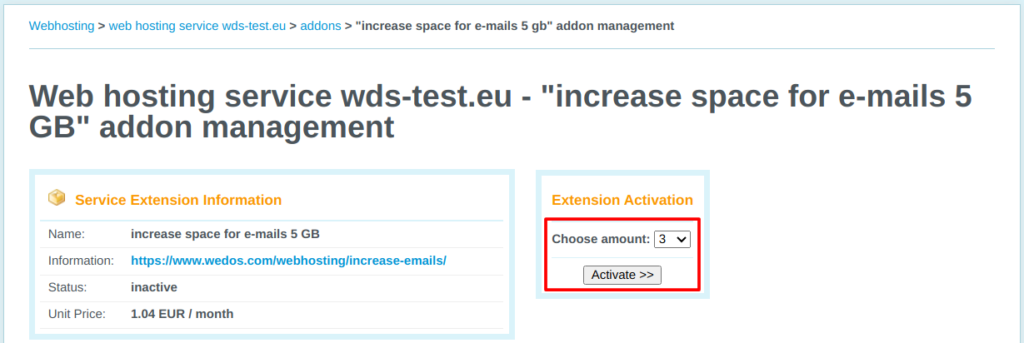
The settings will take effect within half an hour.
When deactivating and reactivating an add-on, the system may issue and send a new payment request regardless of whether you have already paid for the add-on in the given period or not. If you have deactivated and reactivated an add-on by mistake, ask us to cancel the new payment request in response to the email or via the contact form.
Add-on management in the customer administration is available until the service expires. To make changes after this time, ask customer support via the contact form. Include the type and name of the service, followed by a list of the modifications you want to make.
Add-on Billing
We only issue invoices for add-ons (optional services). The system issues and sends an invoice for the ordered add-on within 1 working day. You can find the due date on the invoice.
From the next billing period on, the main service and all add-ons are billed together.
If you need to change the billing data, follow the instructions in the article Services – Change Billing Information before sending the payment, and request an invoice data update via the contact form.

If you do not pay the invoice on time, WEDOS may suspend the operation of the service in accordance with the General Terms and Conditions.
Common Issues
Common issues with add-ons include:
- Can’t access add-on administration
- Can’t deactivate or modify the add-on
- Repeated invoice for add-on payment
- Outdated Billing Information
Inaccessible Add-on Administration
Issue: The add-on administration displays an error message instead of a list.
Cause: The system does not allow you to modify add-ons for an expired service in the customer administration. Customer support may make modifications based on an authorized request.
Solution: Ask customer support to make changes via the contact form. Provide the type and name of the service followed by a list of desired add-ons modifications.
Add-on Deactivation Unavailable
Issue: The deactivation button is missing in the add-on detail, an error message is displayed instead.
Cause: Some add-ons cannot be removed because the system contains elements dependent on these add-ons, such as mailbox volume, alias/CRON job counts, etc.
Solution: Before deactivating an add-on, make sure that the service parameters work with the service without that add-on.
If you cleared mailboxes, but the add-on still shows a request to reduce the size of emails, contact support to update the email quota of the given service.
Repeated Invoice
Issue: An invoice came requesting payment for a previously paid add-on.
Cause: The most common cause is deactivating and reactivating the add-on.
Solution: If you deactivated and reactivated the add-on during the already paid period, ask us to cancel the new invoice in response to the payment request email or via the contact form.
Outdated Billing Information
Issue: The billing information is out-of-date.
Solution: Before you pay the invoice, change your billing information according to the article Services – Change Billing Information. Then ask us to update the invoice via the contact form. Only pay the invoice once the information is correct.
FAQ
Question: Why do you bill each add-on separately?
Answer: The system invoices each add-on separately upon placing the order, up to the expiration of the main service. In the following period, it invoices the main service and all active additional services together.