This article describes common procedures for changing billing information. If you want to completely hand the service over to another user, follow the instructions for Services – New Owner Handover.
In this article, you will learn:
- How billing information works
- How to change the billion information for:
- Common issues
- Frequently asked questions
Billing Information Overview
Billing data exists both for each individual service and for the credit account.
The following important rules generally apply to service billing information:
- Billing information for services with the same name (for example, domain and web hosting) can differ. Make changes for each type of service separately (including bulk changes).
- All instances of billing information in the system are mutually independent, so even changing the customer (credit) account billing information has no effect on the billing information of individual services.
- You can change the billing information for a specific order or permanently. Instructions for changing the billing information for a specific order can be found in the Invoicing – Issued Documents Update guide.
- Permanent service billing information changes cancel existing payment requests. The system immediately issues and sends a new request with new invoicing and payment data.
- After the order payment is processed, you can no longer change billing information on any of the documents issued for that order.
- Any other changes (domain owner, hosting operator, customer account, directory contact, etc.) do not affect the billing information of a service.
The following applies to selected billing information:
- The billing email (or phone) serves as the primary contact for sending information about the service and in case there is a problem with the service.
- The system sends all generated invoicing documents to the billing email.
- Billing Email 2 serves as a backup contact to which customer support can manually send accounting documents upon request. You can find more information about obtaining accounting documents in the article Invoicing – Accounting Documents.
Always check the billing information on the payment request. If you find outdated information, correct it according to this guide – changes by other means, such as through a link in the payment request email, in the contact directory or other places in the customer administration panel, are either one-time or have no effect on a service’s billing information.
Service Billing Information
To change the billing information for a single service, follow these steps:
- Log into the customer admin panel.
- In the navigation bar, choose the type of service you want to edit.
- Select the service you want to edit from the list.
- In the left menu, click Contact Information (Billing).
Change the billing information for (a):
A form will appear where you can edit the billing information for the given service. You can use the Contact Directory to speed up editing.
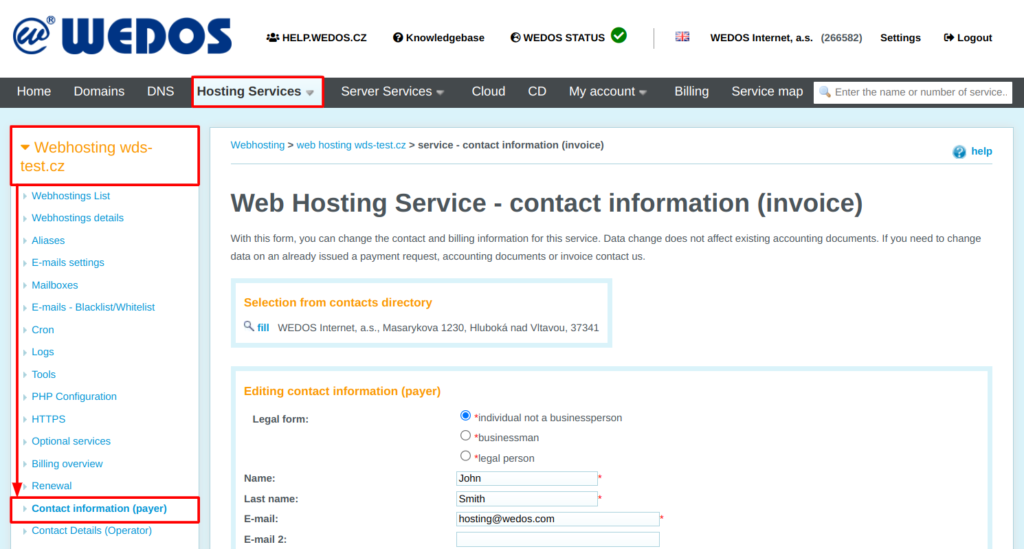
After a successful billing information update, the system cancels all active payment requests and issues a new one with new billing and payment information, including the variable symbol.
Do not pay any payment requests containing incorrect billing information. Wait for the system to generate and send a new request.
Bulk Billing Information Update
To change the billing information for multiple services of the same kind at once, follow these steps:
- In the list of services (domains, web hosting, etc.), tick the services for which you want to make changes. If you want to make the change for all services, just check the all box in the next step.
- Below the service list, select the item Change Billing Information in the drop-down list and click the Perform button.
- On the next screen, check the list of selected services and enter new data (you can use the Contact Directory). Then click the Continue button.
- Check everything again on the last screen, or go back to the previous step. If everything is OK, click Finish.
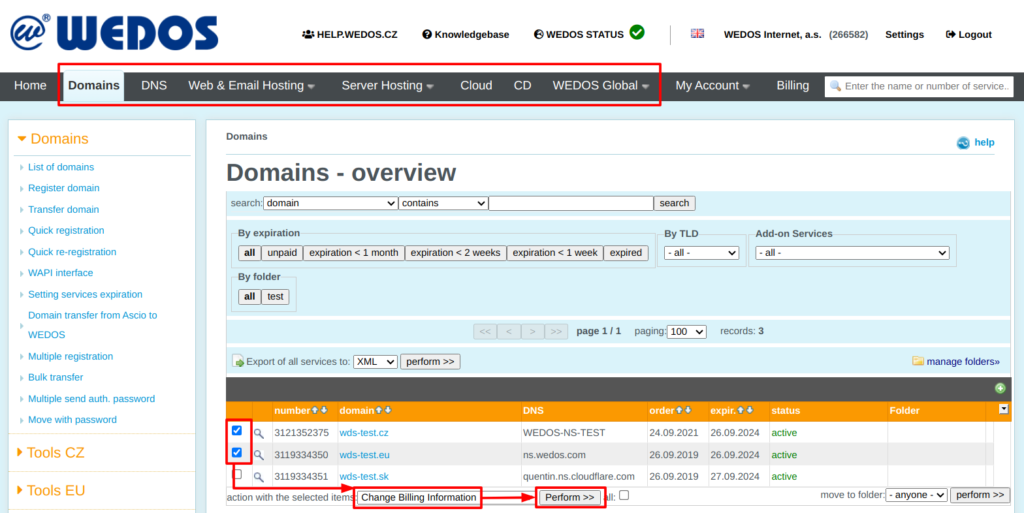
After a successful billing information update, the system cancels all active payment requests and issues a new one with new billing and payment information, including the variable symbol.
Do not pay any payment requests containing incorrect billing information. Wait for the system to generate and send a new request.
Existing Bills
You can only make changes to billing information for orders that have not yet been paid for. You cannot make any changes to the issued documents for paid orders.
If you need to change the information on an issued payment request so that the change doesn’t affect the payment data (variable symbol) and permanent invoicing data, follow the instructions in the Invoicing – Issued Documents Update guide.
For surcharge invoices (when ordering an add-on service), you cannot change the invoice data directly. Edit the billing information of the main service (e.g. webhosting) according to this guide, then contact us. We will issue the document again.
Credit Account Billing Information
The invoicing data of the credit account cannot be changed directly. Log into the customer administration panel and contact us via the form. Please indicate the new billing information you want to set up in your request. Requests are usually processed by the invoicing department within 1 business day.
You can find more information in the article Invoicing – Credit Account Billing.
Common Issues
Common problems with managing billing information include:
- Information change failed to save
- Cannot enter Company or VAT ID
- Service missing from customer account
Billing Information Didn’t Change
Issue: After changing the billing information, a new payment request has the old information.
Cause: This problem can have various causes:
- The data changed only for another service with the same name (the domain for example, while the webhosting information was not updated).
- The data was changed temporarily or in a place that does not affect the existing billing data (contact directory, domain contact, service operator, customer or credit account).
- An error in the browser or other mechanism prevented the data from being saved correctly.
Solution: Whatever the cause, we always recommend a complete check:
- Follow this guide to check the billing information for all services. If you are not sure what services you have, review the order overview in the customer administration panel.
- After saving the changes, check that the forms display the correct data. You can recognize a successful order change with an active payment request by the system canceling that request and issuing a new one with the updated information and a new order number (variable symbol). If this does not work for you, try a different browser.
Incorrect Company or VAT ID
Issue: The system does not allow me to enter or change the company or VAT ID.
Cause: The problem is mostly related to checking the data in the registry.
Solution: Wait a few minutes, make sure that you enter the name of the company and the company/VAT IDs as they appear in the registry, and try to save the information again. If the error persists, set the information for a natural person and ask us to add the company name and company/VAT IDs for you.
Service Isn’t in the Account
Issue: I need to change my billing information for a service, but I can’t see it in my customer account.
Cause: Most often, you do not see the service because it is in the customer account of another customer, such as an administrator. But it can also be deleted.
Solution: Make sure the service still exists. Non-functional Webhosting displays a message about the service being turned off, for other services, check the expiration date indicated in the payment request and the deletion date according to this guide. You will also find the correct type of service (domain, webhosting, etc.) in the payment request. The billing information of a deleted service cannot be edited, create a new service with current information.
If the service has not been deleted, it may be in another customer’s account. Customer support can give you a hint about their identity (for example, Ludo W. from WEDOS). Ask for help via the form, indicate the type and name of the service (e.g. webhosting wds-test.eu). Then ask the administrator of this service to modify the billing data, or transfer it to your own account according to these instructions.
FAQ
Question: I changed the billing information, but I received a check from the register with the old information. How do I correct the domain owner information?
Answer: The billing information is independent of the domain holder’s information. If you need to change these data as well, follow the instructions in the article Domains – Contact Management.
Question: Do you have to send me so many different documents?
Answer: If you wish to receive fewer invoices, consider opening a Credit Account. In addition to reducing the number of documents, you can also use it to automatically renew services.