The article will guide you through:
- How to check the e-mail storage usage
- in the control panel
- in the Webmail interface
- How to upgrade the e-mail storage
E-mail storage usage check
Once you reach 90% or 98% of the e-mail storage capacity, our system will notify you.
You cannot receive or send any messages if the whole storage is used. Possible solutions:
- delete some mailbox content (old messages, SPAM box, trash, etc.)
- upgrade your e-mail storage
How to check the e-mail storage usage in the control panel
- Log in to our control panel.
- In the top menu choose the Hosting services link and your service’s category (web hosting, WebSite, WMS).
- Choose your service from the list.
- In the left menu follow the Mailboxes link.
- Check the size of each mailbox or overall quota storage.

The size of mailboxes and overall quota is updated once per 14 days. The table also shows the date of the last update.
Proceeding with the domain diagnostics will update the mailbox sizes immediately.
How to check your e-mail storage usage in the Webmail interface
- Log in to our webmail interface.
- See the storage usage in the bottom left.
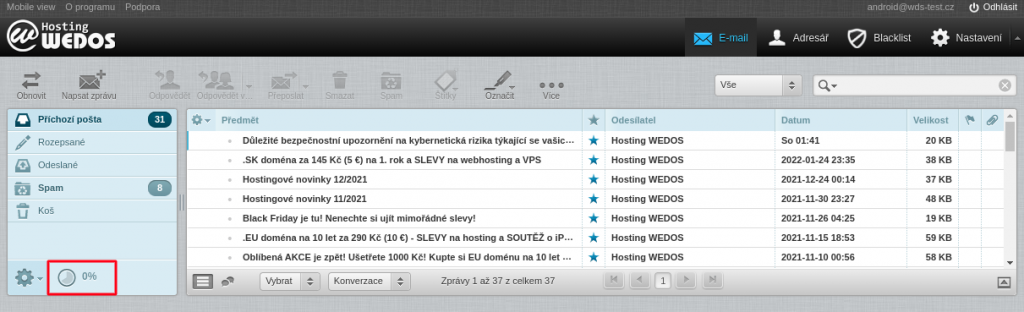
E-mail storage upgrade
If you need to upgrade your e-mail storage, follow these steps:
- Log in to our control panel.
- In the top menu go to the Hosting services and choose from the services category (web hosting, WebSite, WMS).
- Choose your service from the list.
- In the left menu go to Optional services.
- In the optional services list click on the green button (in case of the first upgrade) or on the magnyfying glass to update the extra storage size near the increase space for e-mails extension.
- Choose or change the size of additional storage. Each unit will ad 5 GB of storage to your quota.
- Click the Activate, or Change button.

The settings will be updated within 30 minutes.
The payment request will be processed within 1 day.