This article deals with changing the login (email) and password in the customer administration panel. If you cannot log in to the customer administration panel, follow the instructions in Admin Panel – Login Troubleshooting.
In this article, you will learn:
- How to change the:
- Frequently asked questions
Update User Email (Login)
To change the user email (login), follow these steps:
- Log into the customer administration panel.
- In the navigation bar, select My Account Customer.
- In the left menu, click Change Login Email.
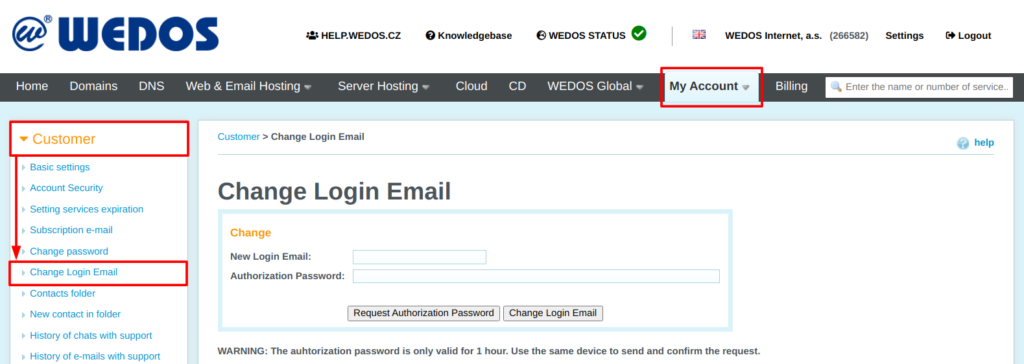
Then follow these steps:
- In the Change form, enter the New Login Email.
- Click the Request Authorization Password button.
- Within 1 hour, enter the password sent to the new email in the Authorization Password field.
- Confirm by clicking Change Login Email.
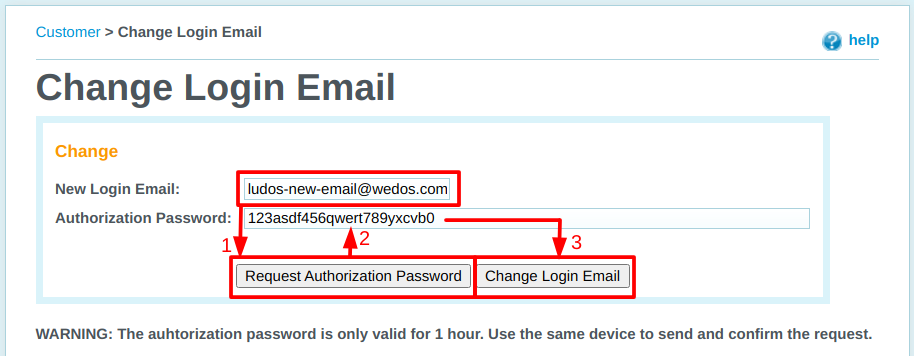
Change Password
Password change has its own page accessible via the Change password link in the left menu.
Follow these steps:
- Log into the customer administration panel.
- In the navigation bar, select My Account Customer.
- In the left menu, click Change Password.
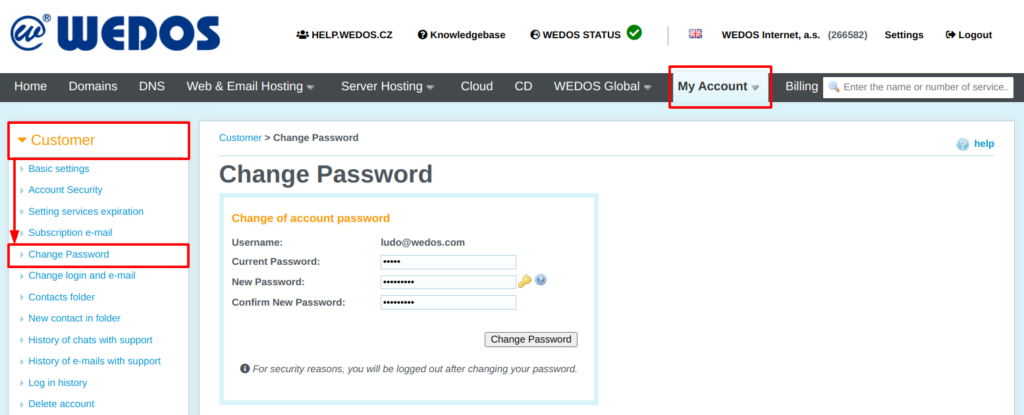
Enter the original password, the new password and confirm the new password.
Use the key icon next to New Password to generate a random secure password.
After changing the password, the system will log you out for security reasons.
FAQ
Question: What if I can’t log into my account?
Answer: Follow the guide Admin Panel – Login Troubleshooting.
Question: Where do I change my phone number?
Answer: You can change the phone number in the basic customer account settings.