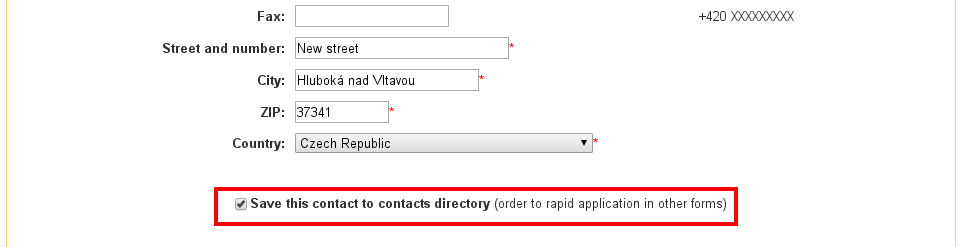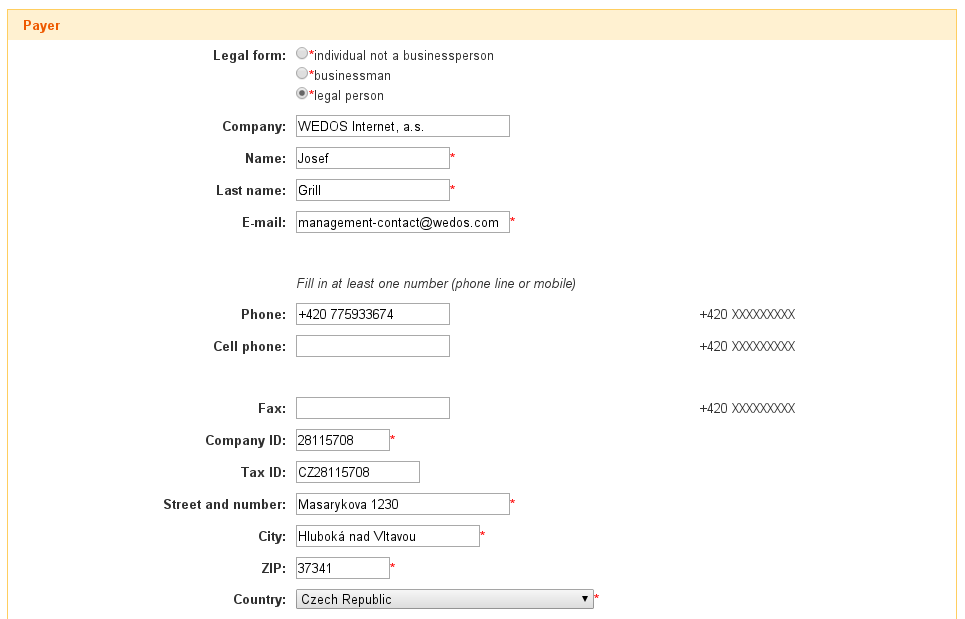If you often order our services, you can pre-set contact details here and then insert them into the order with one click in the order form. You must, however, be logged in to your customer account, where these contacts are preset, when ordering.
Managing Contacts in the Directory
You can access the management of the contact directory by logging in to client.wedos.com, clicking on the Customer tab and by using the Contact Directory link.
On the screen that appears, you can see a list of currently registered contacts. By clicking on the first icon next to a specific contact, you will see its detail, or by clicking on the second icon you will be able to access its editing.
Clicking on the Create a New Contact link takes you to a form where you can fill in the information of the new contact. All you have to do is fill in what you know and want to include – only the legal form, name and surname are required. Other items are optional. Then click the Add >> button to create the contact.
PLEASE NOTE! Editing a contact does not change the contact information for the orders, in which the contact was used. If you need to change the contact information for the order, follow the instructions or contact us via the contact form.
Using the Contact Directory
Once you have a contact ready in your contacts directory, you can easily use it when ordering. Once you’ve reached the customer entry step in your order, you’ll see a list of your contacts at the top of the page. To use one of them, click on the fill link, which pre-fills the customer data section with the data from the contact directory. You can then edit the entered data as you wish. See the following picture:
If, on the other hand, you do not yet have a contact in your address directory and you want the system to remember the data just filled in the order, there is a Save This Contact to the Contacts Directory option at the end of the form. If you check this option and submit the form, the contact will be saved and you can use it next time (without having to enter it via the customer center). See. the following picture: