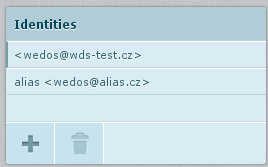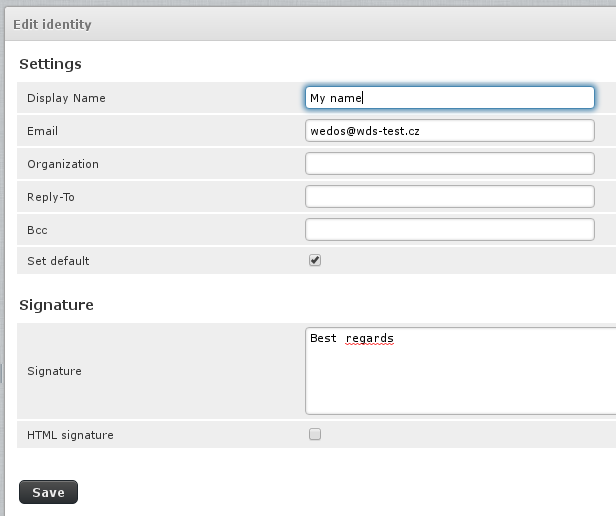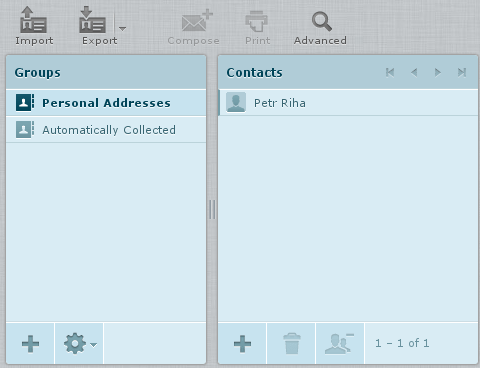RoundCube webmail interface has the opportunity to set up individual folders, signatures, profiles. Here are an example and a description of the basic settings.
The web interface can be found at webmail.wedos.net , where you can sign up by using your e-mail account created in webhosting detail.
After logging into the web interface RoundCube you can find the gear icon(settings) in the top right corner. This will open the basic settings menu of the Web interface.
Here it is possible to perform various settings:
1. Preferences
- User Interface
- Mailbox View
- Displaying Messages
- Composing Messages
- Address Book
- Special Folders
- Server Settings
2. Folders
- Inbox
- Drafts
- Sent
- Junk
- Trash
3. Identities
- List of identities
Preferences
- User Interface – Here you can set the language for the web interface (choice of 70 languages), time zone, time format, the appearance of the interface.
- Mailbox View – In this section, you can set the interval of checking for new messages, preview, delivery notification, and other settings
- Displaying Messages – Settings of the preferred view, coding, displaying images, etc.
- Composing Messages – Here you can set the style of writing messages (html or classic), store draft messages, coding, demand for the receipt, delivery status, style of responding, the default font.
- Address Book – Adding contacts, contact list, sorting, number of views, filling of addresses when composing new messages
- Special Folders – Here is possible to set storing e-mails in folders.
- Server Settings – The main settings of actions to read, delete, display messages, emptying trash, maintenance mailbox.
Folders
Here you can edit only a folder: Spam, Sent Items, Deleted Items, and custom created folders. You can edit the name, parent folder and view mode.
By + icon you can create and configure other folders.
Identities
In this section, you can create individual profiles(aliases) to your mailboxes. New profiles can be added by pressing plus + button
Settings or addition is performed on the same window there are identical options.
In each profile, you can also set a signature that is used when composing new messages or replying to an already received e-mail.
- Display Name – Displayed name in e-mail (required)
- E-mail – The email for that profile
- Organization: Not required
- Reply-To – Address to be pre-filled with the response to send e-mail
- Bcc – E-mail address where you sent a blind copy of sent e-mails
- Set default – Setting profile as default
Signature
- Possibility to create a signature that is used when composing new messages or replies to received. Here you can also create HTML signatures.
Attention, the item Name is required, so if you are filling the signature, be sure you are filling the name too.
Contacts
After logging into the web interface RoundCube you can find in the top right corner Adress Book button. This will open your address book
- Contacts can be exported or imported from/to a file vCard
- Send e-mail to the found or selected contact
- Advanced search according to given specifications
We can also sort individual contacts into groups. New groups are created by pressing + button
Adding, deleting and removing individual contacts can be performed in the second column