This article deals with transferring a domain contact or moving it between customer accounts. If your domain registry does not support domain contact transfers, create a new contact instead.
In this article, you will learn:
- How to transfer a domain contact
- How to move a domain contact between customer accounts
- Frequently asked questions
Domain Contact Transfer
If you already have a contact with CZ.NIC, but we are not the registrar for this contact, you can transfer it to us.
To transfer a contact, follow these steps:
- Log into the customer administration panel.
- In the navigation bar, select Domains.
- In the left menu, open Tools CZ.
- Choose Contact transfer.
- In the transfer form, fill in the contact ID and click send password.
- Fill in the authorization password, check the agreements, and click Send.

The system should reflect the contact transfer within 30 minutes.
You cannot re-register contacts from other registers. Use another existing contact with the correct details, or create a new one.
Move Contact Between Customer Accounts
If the contact is registered with WEDOS, but is not in your customer account, you can move it by synchronizing to active domains. If, on the other hand, you want to transfer the contact to another customer, follow the chapter on how to hand over a domain contact.
Active Domain Sync
By synchronizing contacts according to active domains, you move all domain contacts of the given registry that belong to the domains in your customer account to that account. Follow these steps:
- Log into the customer administration panel.
- In the navigation bar, click Domains.
- In the left menu, open TLD Tools, where TLD is a specific domain type (registry).
- Choose Contact list.
- Click Sync with active domains in the customer account.
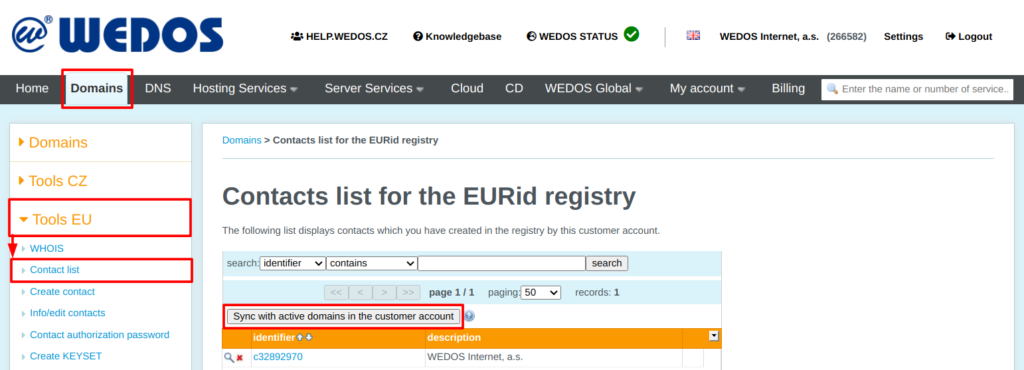
Contact Handover
If you need to transfer the domain contact to another customer’s account, find out their ID (the number displayed in the administration at the top, next to the customer’s name) and login email. Next, follow these steps:
- Log into the customer administration panel.
- In the navigation bar, click Domains.
- In the left menu, open TLD Tools, where TLD is a specific domain type (registry).
- Choose Contact list.
- Click the contact you want to transfer.
- In the Move the contact to another customer account section fill in the new customer’s ID and login.
- Confirm by clicking the Move button.

FAQ
Question: Why can’t I transfer existing contacts of other registries?
Answer: These registries do not allow contact transfers, usually for data protection reasons.
Question: How do I transfer a non-CZ contact?
Answer: We do not support transferring non-CZ contacts. Use another existing contact with the correct details, or create a new one.