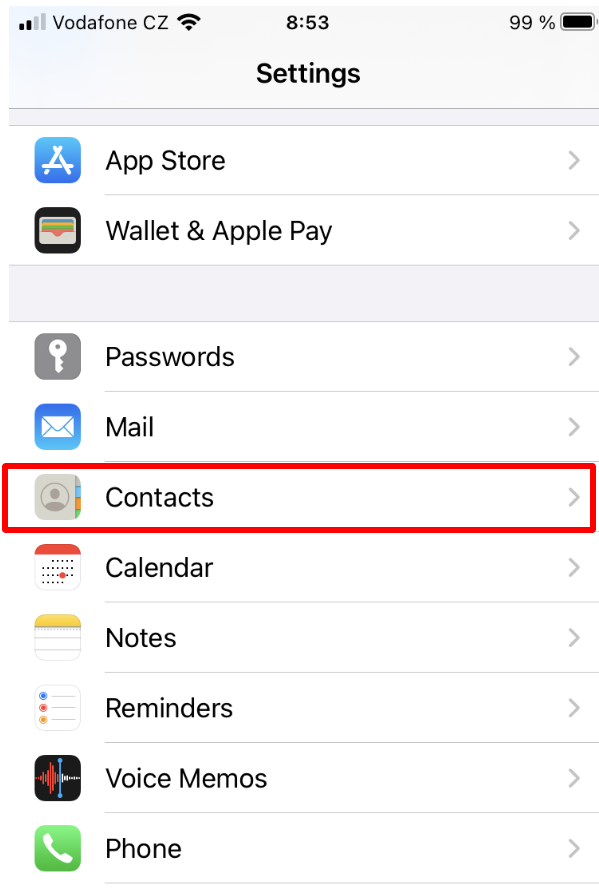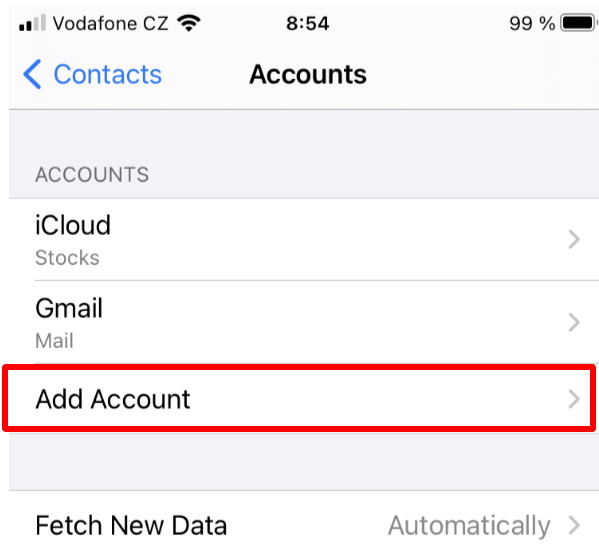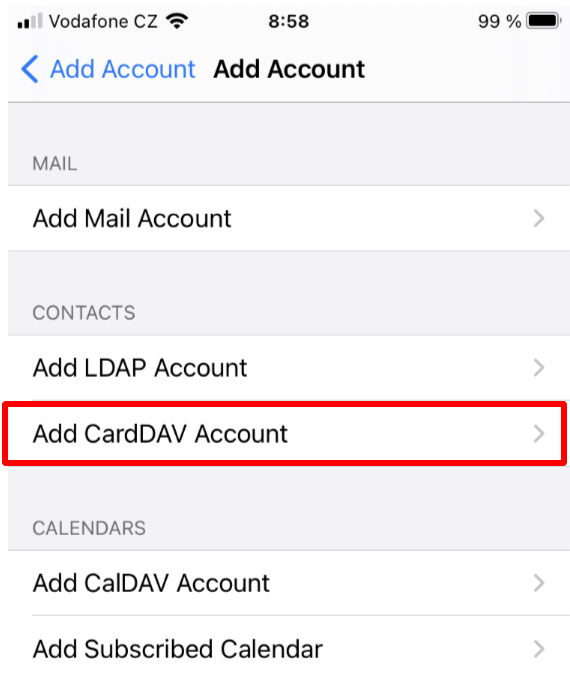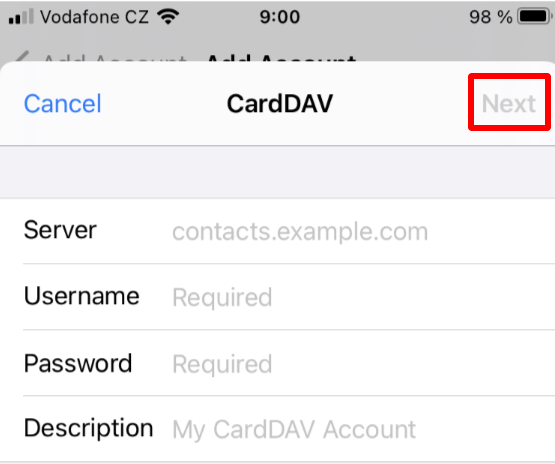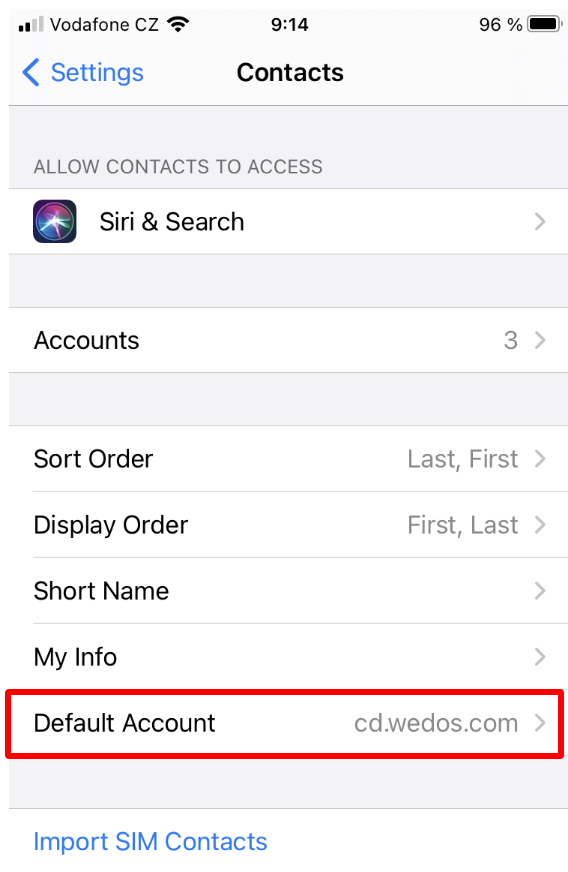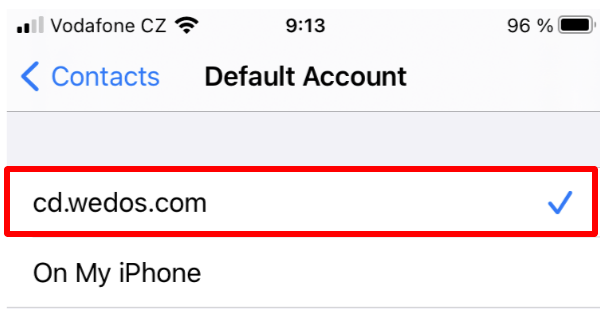The WEDOS Cloud Disk allows you to connect the contacts in your mobile device to cloud storage, so that you can easily share your contacts with anyone. This step-by-step guide will show you how to synchronize contacts in your iPhone or iPad with the WEDOS Cloud Disk. The process is the same for both devices.
- Open Settings on your mobile phone.
- Select Contacts.
3. Click on Accounts.
4. Select Add Account.
5. Click on Other.
6. Select Add CardDAV Account in the Contacts tab.
7. Fill in the form as follows:
- Server – cd.wedos.com
- User – your email address for the WEDOS CD
- Password
- Description – account designation
- Then press the ‘Next’ button.
8. You have added a new account named cd.wedos.com
9. Open Default Account in the Contacts tab.
10. Select your created cd.wedos.com account.
11. Newly created contacts on your mobile phone are now synchronized with the WEDOS CD.
By following this guide you will create a new set of contacts, which is automatically synchronized with the WEDOS CD. If you want to use the WEDOS CD for work, your existing personal contacts are not synchronized, which is a benefit, because contacts will not interfere with each other. Upload new work contacts to your mobile device and they will be uploaded automatically to your WEDOS CD. Synchronization works both ways – upload new contacts to the WEDOS CD and they will be automatically uploaded to your mobile device.