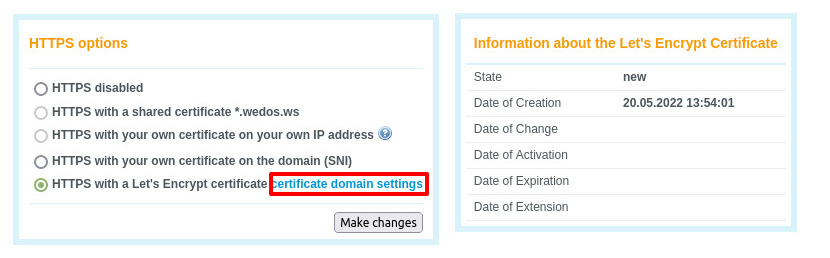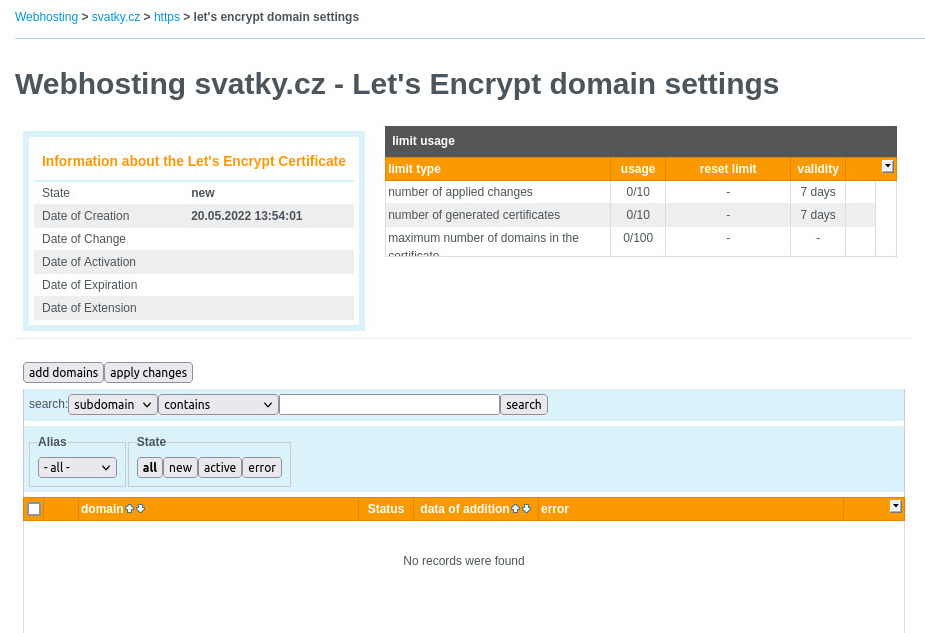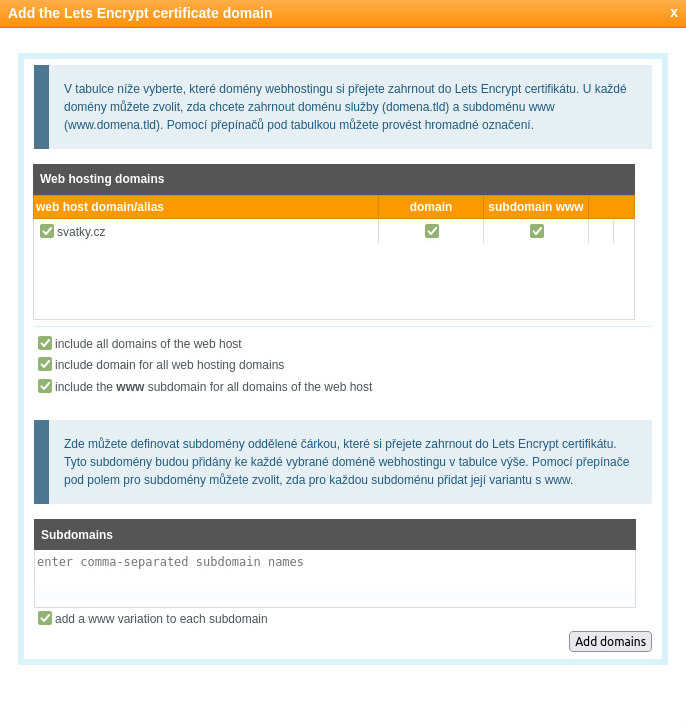The article is about setting a Let’s Encrypt SSL certificate for WEDOS web hosting services and setting HTTPS on a website. We also have a manual to set your own SSL certificate.
This article will guide you through:
- What is the HTTPS and why do you need it
- How to enable HTTPS with a Let’s Encrypt certificate
- Setting a HTTPS on your website
- Frequently asked questions
What is the HTTPS and why do you need it
HTTPS (HTTP over SSL) is the HTTP protocol standard. The data transfer is encrypted. The communication is secure and may be used to send private data. To establish a secure connection you will need an SSL certificate – encryption mechanism and keys. The technology used for setting a certificate for a webserver is named SNI (Server Name Indication).
The Let’s Encrypt certificate is issued by the non-profit organization Let’s Encrypt. The certificate is free and the management is fully automated.
Using the HTTPS will lead to improve your website security and higher SEO ranking.
If your website is working with sensitive or personal information, you must use encryption of the data transfer, according to the GDPR, for example HTTPS.
Setting the HTTPS with the Let’s Encrypt certificate
The HTTPS SNI is automatically included in all our web hosting services for free.
Quick setup
Our recommended way to set HTTPS. It’s quick and easy, and enough for most of the situations:
- In the control panel, go to the Hosting services >> Webhosting.
- Choose the web hosting service.
- In the left menu use the HTTPS link.
- Use the Quick HTTPS setup.
Quick setup:
- checks, if the HTTPS SNI is enabled
- sets the Let’s Encrypt certificate
- adds the common domain names (non-www, www)
After the sucessfull certificate settings you may need to set your website to use it. Follow to the Setting of the website.
Manual setup
To set SSL certificate manually, follow these steps:
- In the control panel go to the Hosting services >> Webhosting.
- Choose your web hosting in the list of services.
- Go to the HTTPS link in the left menu.
- Select the HTTPS with a Let’s Encrypt certificate option.
- Use the Make changes button.
- Go to the Certificate domain settings.
- Click the certificate domain settings link, as shown above.
- Use the add domains button.
- Check the predefined settings (all domain, www subdomains).
- Include a list of all subdomains that should be included in the certificate. Separate by comma. Use only subdomain names (e.g. eshop, blog).
- Use the apply changes button. It will take up to 90 minutes to apply all changes.
After setting the certificate up, please wait up to 90 minutes until the system gets ready to use it.
Following settings may be needed on your website. Please continue reading.
Website HTTPS settings
Setting a Let’s Encrypt certificate does not mean that your website will be automatically redirected to a secured URL. Further website settings may be required.
Try to just edit your website configuration, change your URL from http://somedomain.tld to https://somedomain.tld
Advanced websites can work just with this. For others, you can use a .htaccess redirect. Edit your .htaccess soubor (could be found on FTP storage, set your FTP client to show hidden files) and add the following lines:
RewriteEngine On
RewriteCond %{HTTPS} off
RewriteRule (.*) https://%{SERVER_NAME}/$1 [R=301,L]
Header set Content-Security-Policy "upgrade-insecure-requests;"If still not successfull, there may be a plugin for HTTPS redirect available. Or you can ask your webmaster or our online community.
Setting HTTPS for the most used CMS engines
- WordPress: update both URL addresses in the /wp-admin >> Options >> General to start with https://, use the .htaccess code above.
- Joomla: update the website URL in the configuration.php file, there is a variable named public $live_site. Use the .htaccess code above.
- Prestashop: In the webste admin go to the Preferences >> General >> Enable SSL and Enable SSL on all pages.
- Opencart: In the website admin go to System >> Settings, choose your store. In the Server tab use the Use SSL option. Use the .htaccess lines above.
- Drupal: Use the .htaccess lines above.
Frequently asked questions
Question: Why don’t I see the Quick setup button?
Answer: Your certificate may be already set, try the Manual setup. Or turn the HTTPS off and try again.
Question: How to check the HTTPS is working?
Answer: Your website will be available using https:// URL with no errors or problems, the connection will be secured. Otherwise, your browser will be notyfying about a security problem. If your certificate is active and well set, and you still see security problems, go through the website settings.
Question: I have updated the .htaccess file and nothing happened.
Answer: There might be a cache, try to update the webpage in your browser using Shift + F5. Or there might be several .htaccess files, try to edit the /www/.htaccess
Question: How can I use my own SSL certificate?
Answer: Use our manual for setting your own SSL certificate.