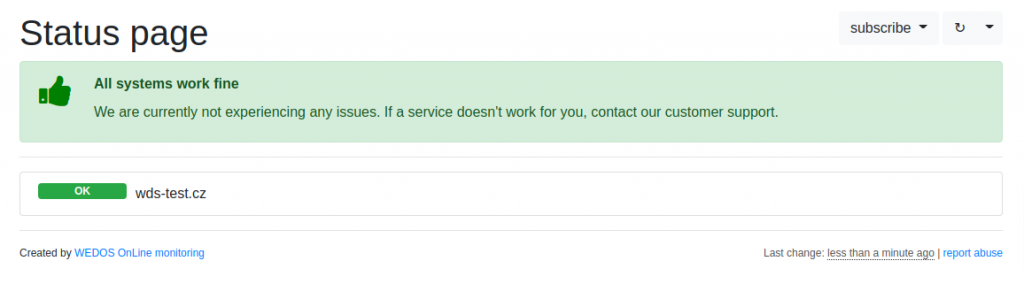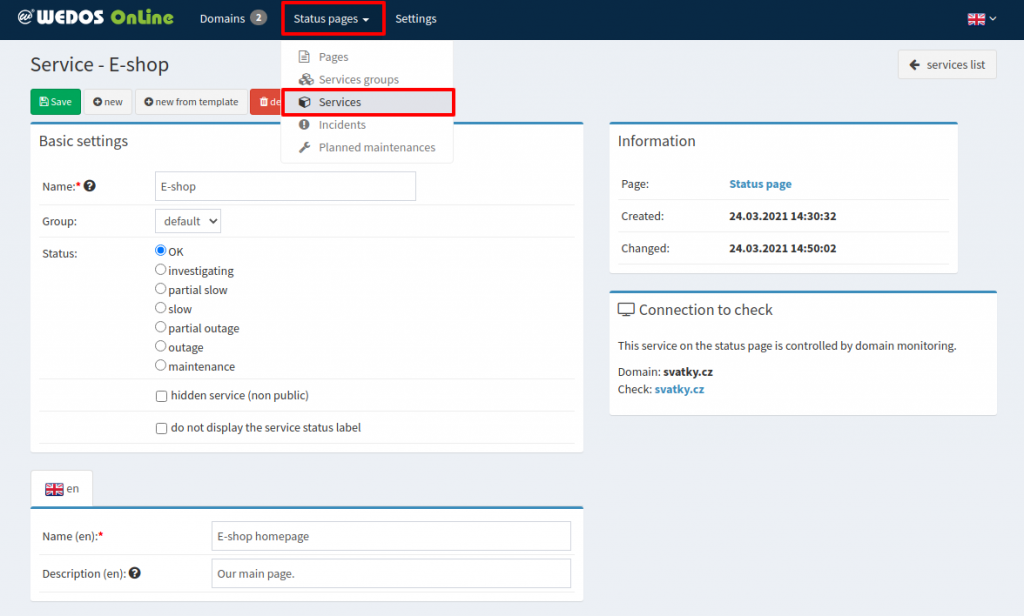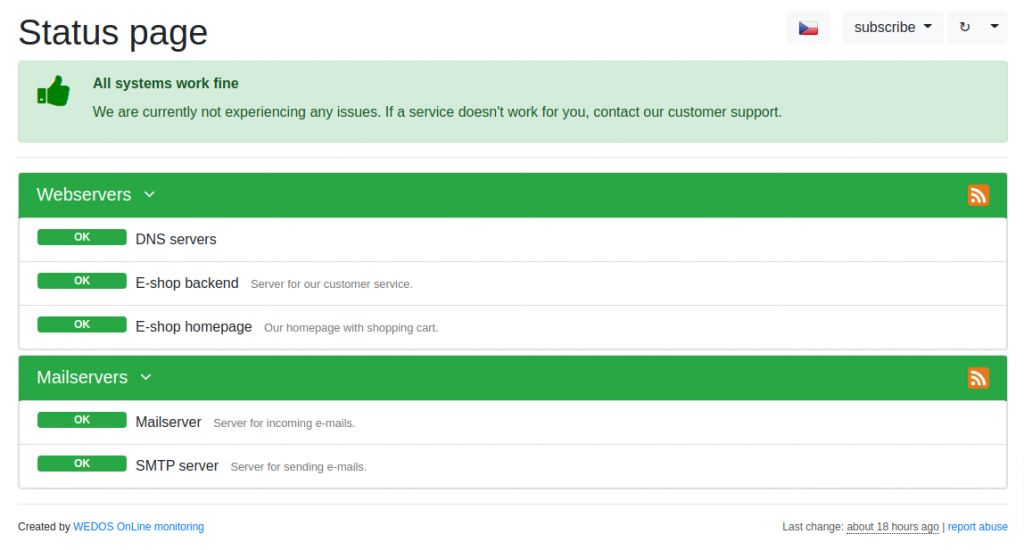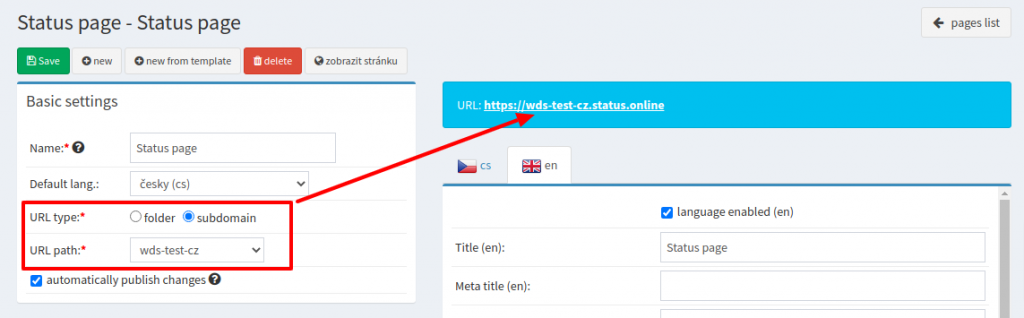The status pages within the WEDOS EWM service are your own status pages, where you can inform the public about the running of your services and the status of the servers. It is also an ideal place to display planned outages/maintenances.
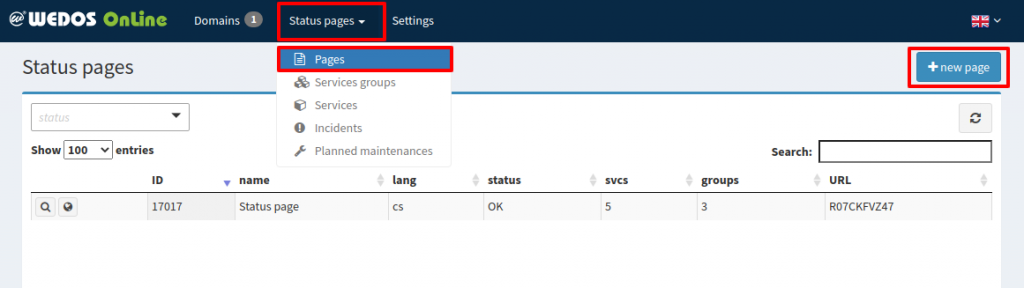
If you don’t have a status page yet, create a new one.
After creating the Status page, you will see its setting options. You will be mainly interested in the URL address, which you can publish to your users.
All you have to do is choose which tests will be displayed on the Status page. You can include all set tests there.
- In the top menu go to Domains.
- Choose your domain.
- Click on the detail >> of the check (test) you wish to be showing on the Status page.
- In the Status page section, select the selected page and click the add button.

The check will appear on the Status page after a while.
The status page content is up to you. Go to Status pages >> Services to tweak your own localization. You can manually set the service status – in that case, the real check result is ignored until you change the status back to OK.
Detailed localized monitoring can look like this.
There is also the option of adding incidents or planned outages/maintenances.
Changing the URL of a Status Page
Your Status page will use a random URL by default (https://status.online/rAnD0m). That is good enough for including URLs in other webpages or for internal use. If you plan to use your Status page for the public, it’s good to set a user-friendly URL.
You can set it in the Status pages >> Pages >> page detail.
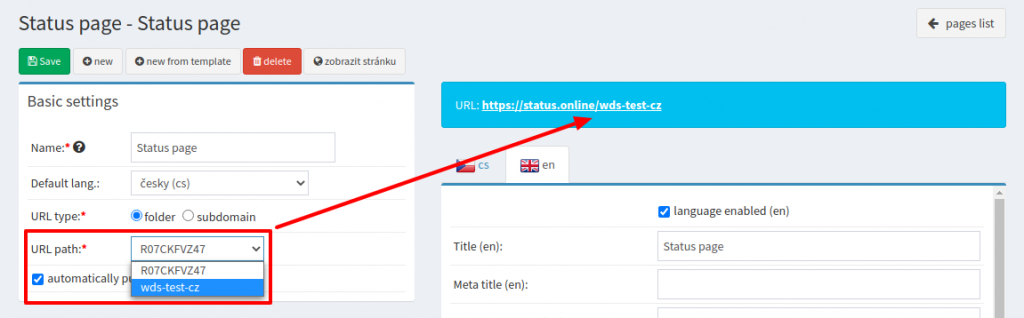
The system also offers a URL of the “subdomain” type, where the name of your website is placed before the status.online domain.
Both types of URLs are equal in terms of function and SEO, you can choose whichever you prefer.