In this article, you will learn how to add and activate a domain in WEDOS Global Protection, ie:
- What conditions does your domain have to meet
- How to add a domain to WEDOS Global
- How to activate the domain in WEDOS Global
- Frequently Asked Questions
WEDOS Global conditions
You can add a domain registered with any registrar to WEDOS Global, but the domain must use WEDOS Global’s DNS servers. If it doesn’t use them, you can still add the domain to WGP, but you can activate it only after changing the DNS servers to WEDOS Global.
If you are adding a domain registered with WEDOS, make sure that you see the domain in the customer account you log into WEDOS Global with, or that you are an authorized user of the domain. If you fulfill this, the system can automate a significant part of the domain activation.
You can move a domain from one customer account to another using either the customer ID and login, or an authorization password.
Adding the domain
To add a domain to WEDOS Global, follow these steps:
- Log in to the WEDOS global administration.
- Select Add Domain in the left menu.
- Fill in the domain name and click the Add button.
- On the Choose Plan page, choose a plan and click Continue.
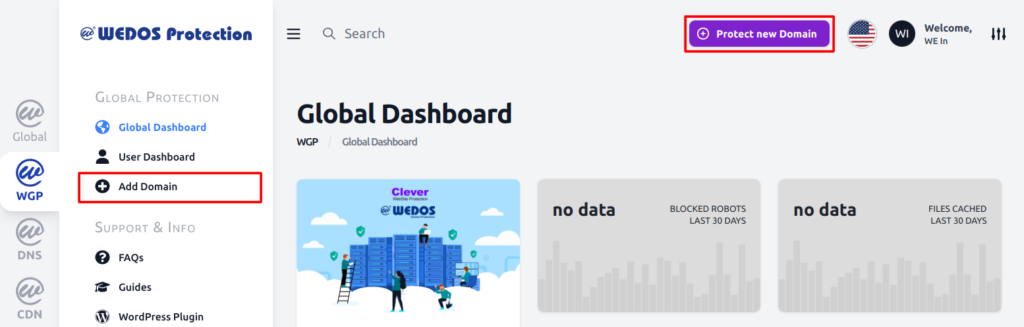
After this basic setup, the system performs a DNS check. Within 2-3 minutes, it will display a list of DNS records it discovered for you to check.
In the DNS list, you can click the link to automatically update type A and AAAA DNS records of your domain to those of your WEDOS Global proxy.
You can only change DNS records automatically for domains registered with WEDOS.
If you register the domain you are adding elsewhere, do not use the consent link. Instead, click the Continue button below the record listing.
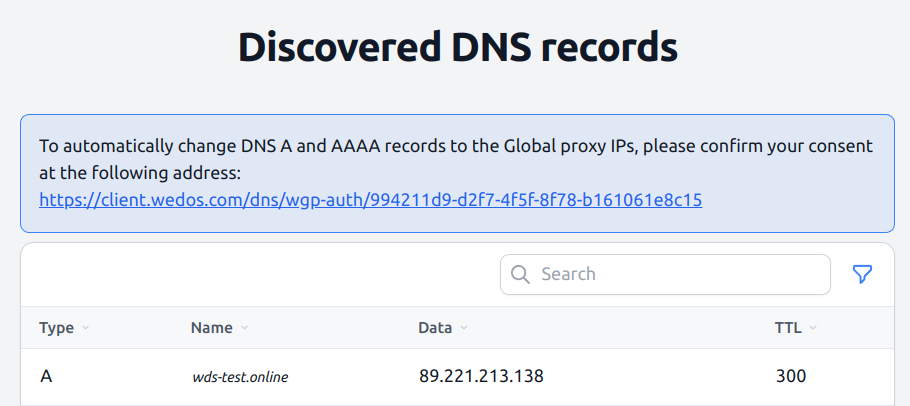
If the domain is not registered in the customer account you use for WEDOS Global, click the consent link to log out of administration. The system will prompt you to log in to the account where the domain is located, or an authorized account.
If the domain is not registered with WEDOS, ignore the link and click the Continue button.
Domain activation
Domain activation will take place automatically under the following conditions:
- The domain uses WEDOS DNS servers.
- The domain is registered with WEDOS, either in the account through which you are logged in to WG, or in an authorized account.
- You confirmed your consent to rewrite the A and AAAA domain records automatically.
If you do not use WEDOS DNS servers, change them according to the instructions of Domains – Changing DNS servers (NSSET) or according to the instructions of your registrar. You can find the list of servers to set in the domain Dashboard.
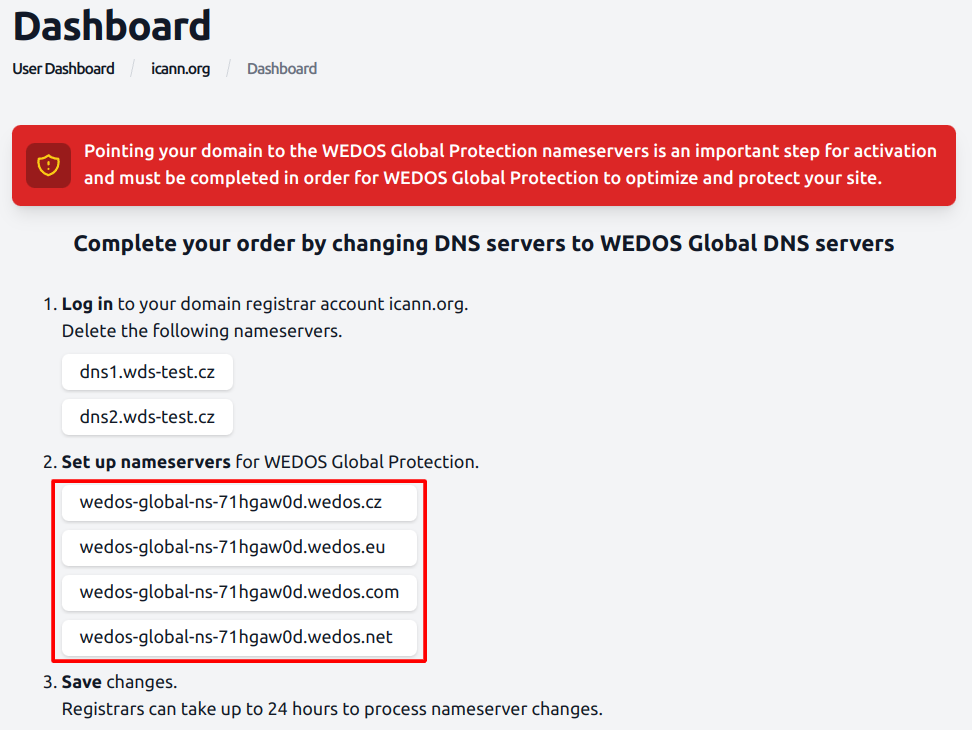
After the service recognizes the change of DNS servers, finish setting up the correct A and AAAA records. Follow the DNS – Record Administration tutorial. You can find the IP addresses in the IP Address of Your Proxy table in the domain Dashboard.
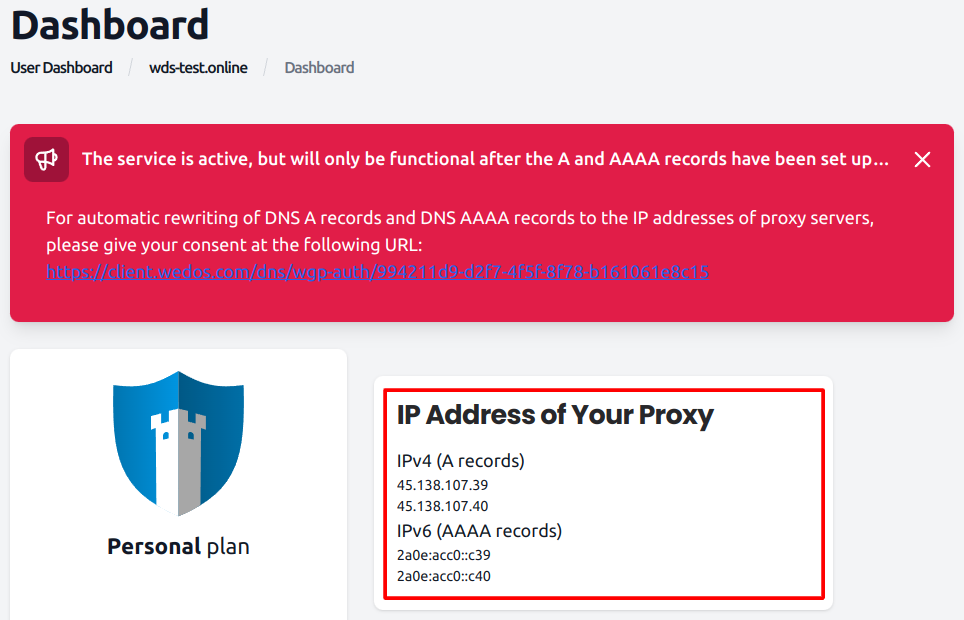
You have now successfully activated your domain in WEDOS Global.
Frequently Asked Questions
Question: I don’t have a domain with WEDOS, so I can’t give consent to rewrite DNS records. What should I do?
Answer: On the Found DNS Records page, click Continue. Then set the DNS records manually according to the instructions in the Domain Activation chapter.
Question: When I change DNS A and AAAA records manually, what exactly should I do? Should I add them to the existing ones or replace them?
Answer: Replace all existing A and AAAA records with no name and * in the name. Leave the A and AAAA records for the subdomains unchanged.