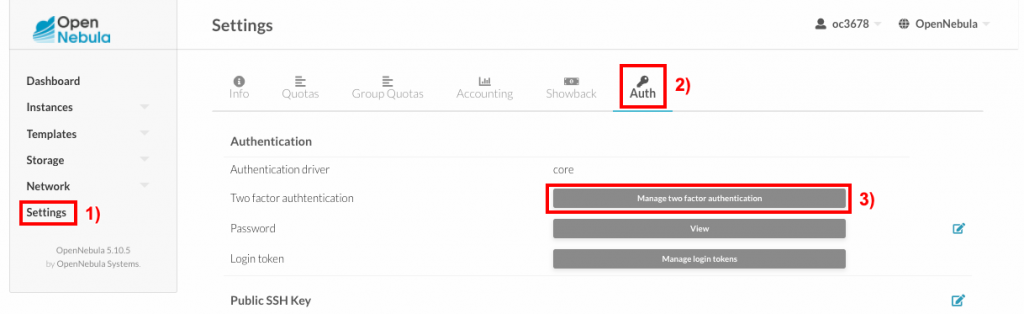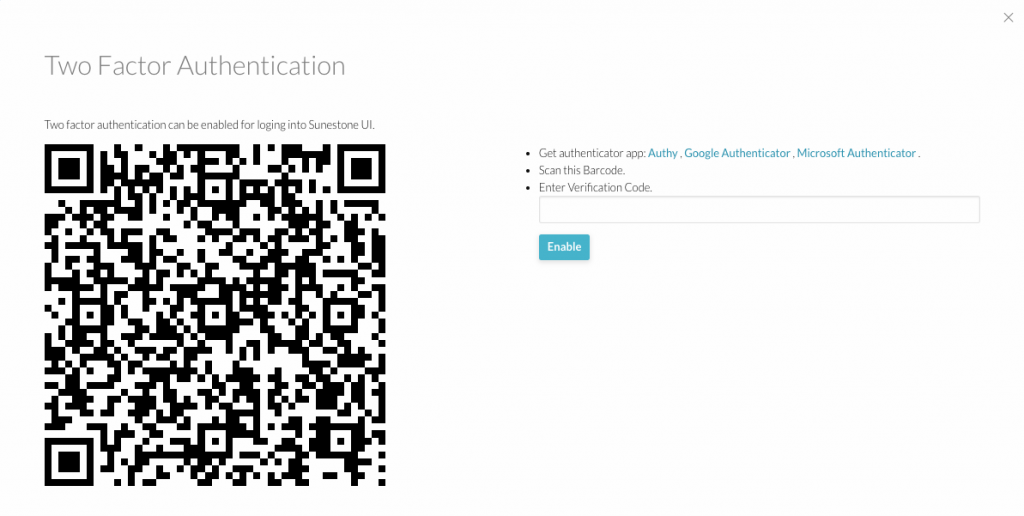What is authentication and what do you need for two-factor authentication, we have already written in the tutorial of two-factor OTP authentication for customer administration.
In this tutorial, we will describe activation and deactivation directly in the web interface OpenNebula – Sunstone. For the same layout of the Web interface, switch to advance.
Activation of two-factor authentication
- Log in to the OpenNebula Web Interface
- 1) Click Settings in the left column
- 2) Then to the Auth tab
- 3) And click the Manage two factor authentication button
- In the newly opened window, scan the barcode using the downloaded application (Authy , Google Authenticator , Microsoft Authenticator .)
- In the Enter Verification Code field, enter the 6-digit numeric code from the application after scanning the Barcode
- finally, click the Enable button
OTP authentication is active now and each time you log in to the OpenNebula – Sunstone web interface, you will be asked to enter a 6-digit numeric code from the application.
Deactivation of two-factor authentication
- Log in to the OpenNebula Web Interface
- 1) Click Settings in the left column
- 2) Then to the Auth tab
- 3) Finally, click the disable button
- OTP authentication is now disabled