Connecting to FTP server
Run Total Commander, press Ctrl+F to start the FTP connection manager. If you have never defined an FTP connection, it should be an empty list.
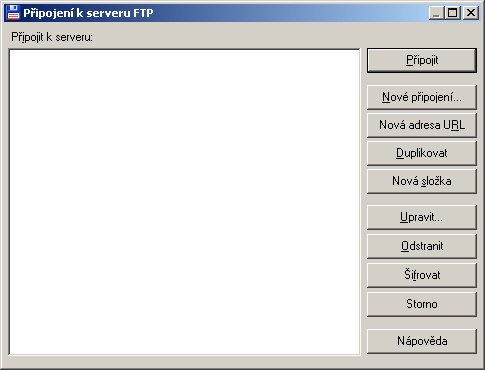
To create a connection, select “New Connection…”. In the new window, enter “name of session”, under which it will be saved in the Connection Manager. In the field “Host(:Port)” fill out your webhosting FTP address. Then it is necessary to fill in login information “Username” and “password”. All the written information can be found in the mail about webhositng establishment. For reliable functionality, we recommend to turn on passive transfer mode. After clicking “OK” your defined connection will be available in the Connection Manager.
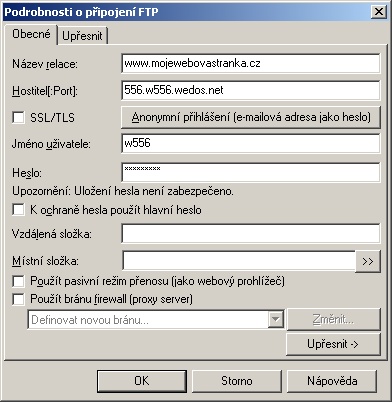
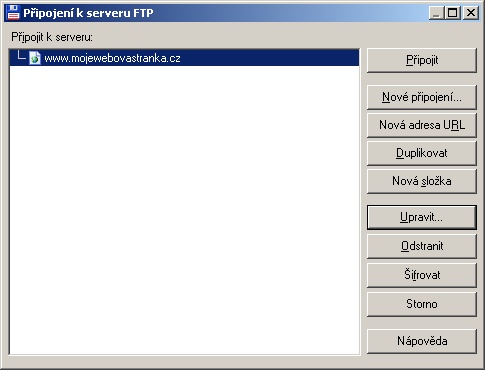
Connecting to the FTP server
In Connection Manager simply select the newly created item and click to the “Connect”
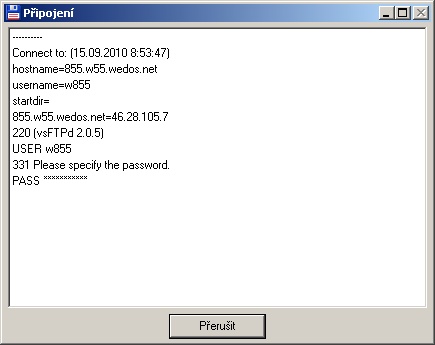
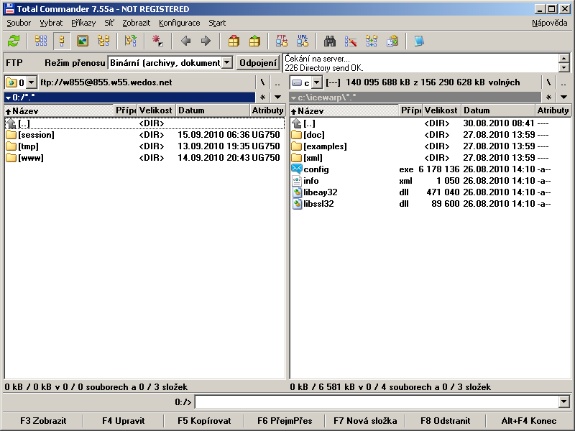
Transferring Files
Select the files/folders to transfer either the arrow keys while pressing SHIFT, optionally by CTRL + mouse clicking. Press F5 to start copying files to/from FTP.
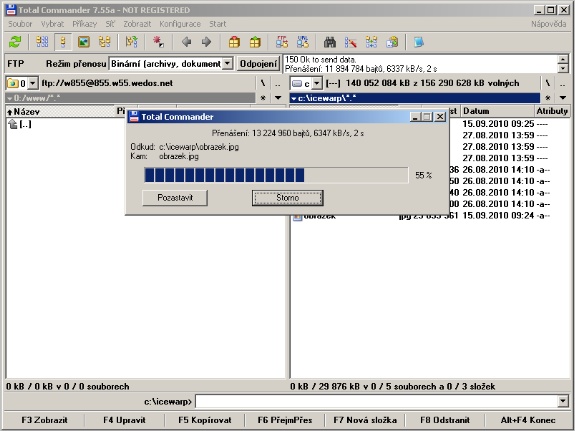
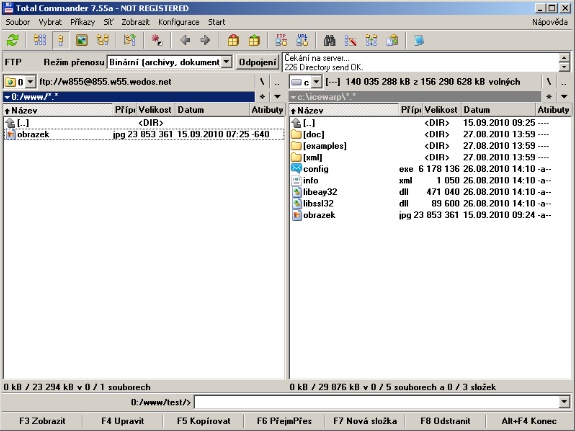
Odkazy
- http://www.ghisler.com/ – Manufacturer of Total Commander