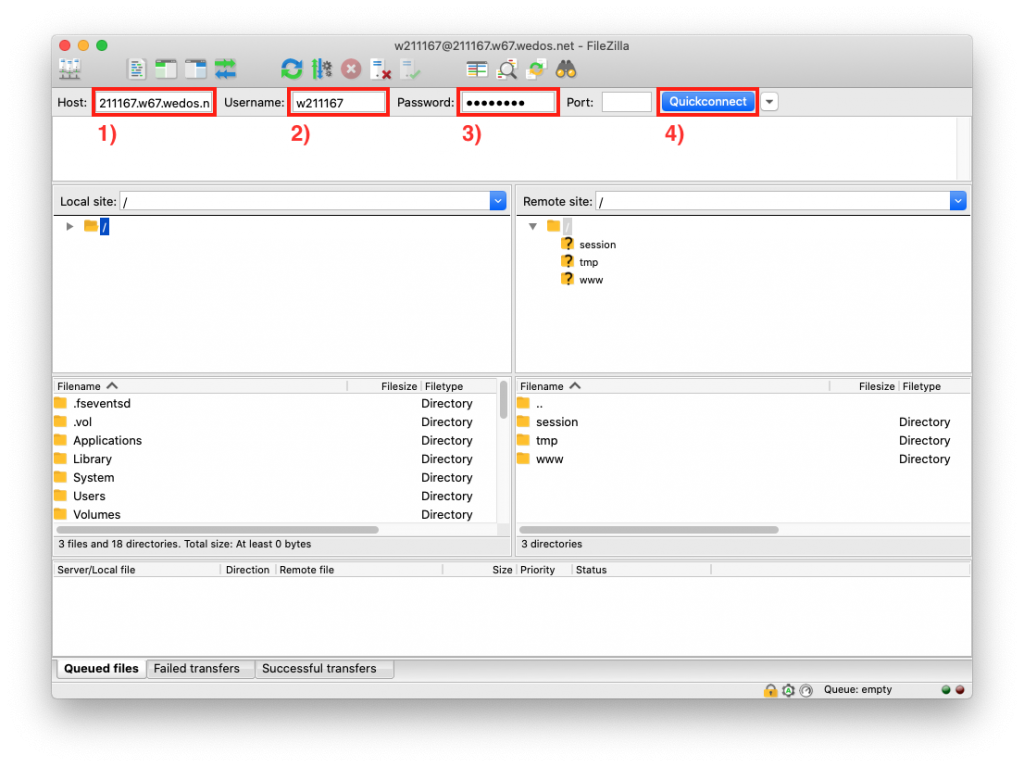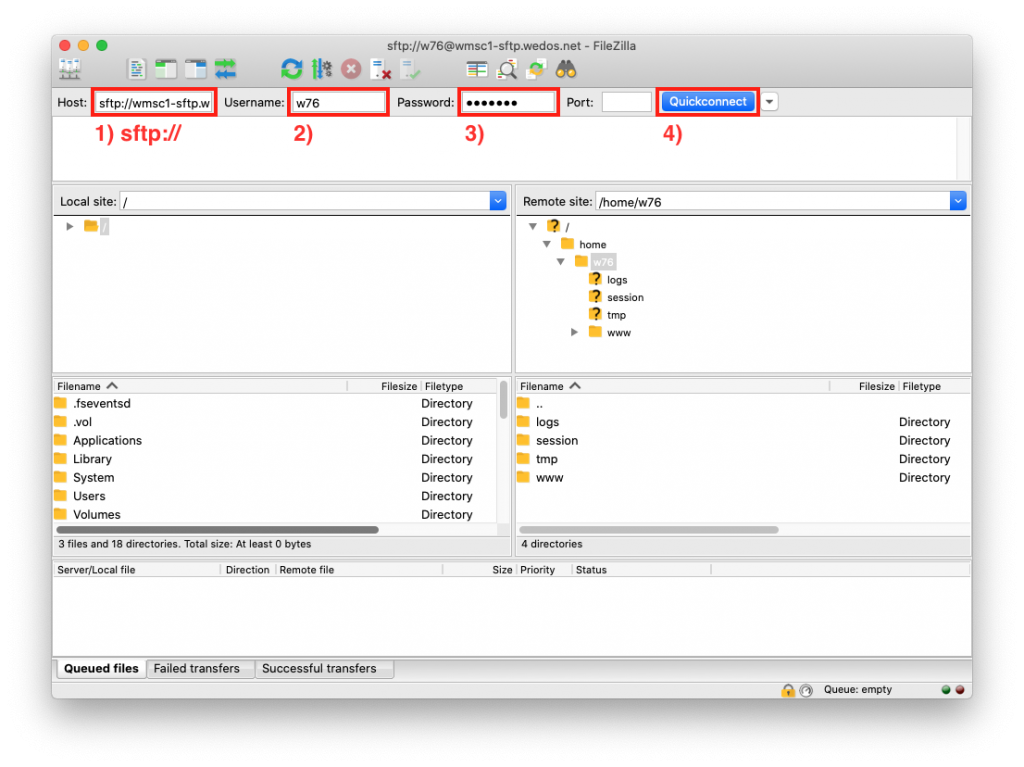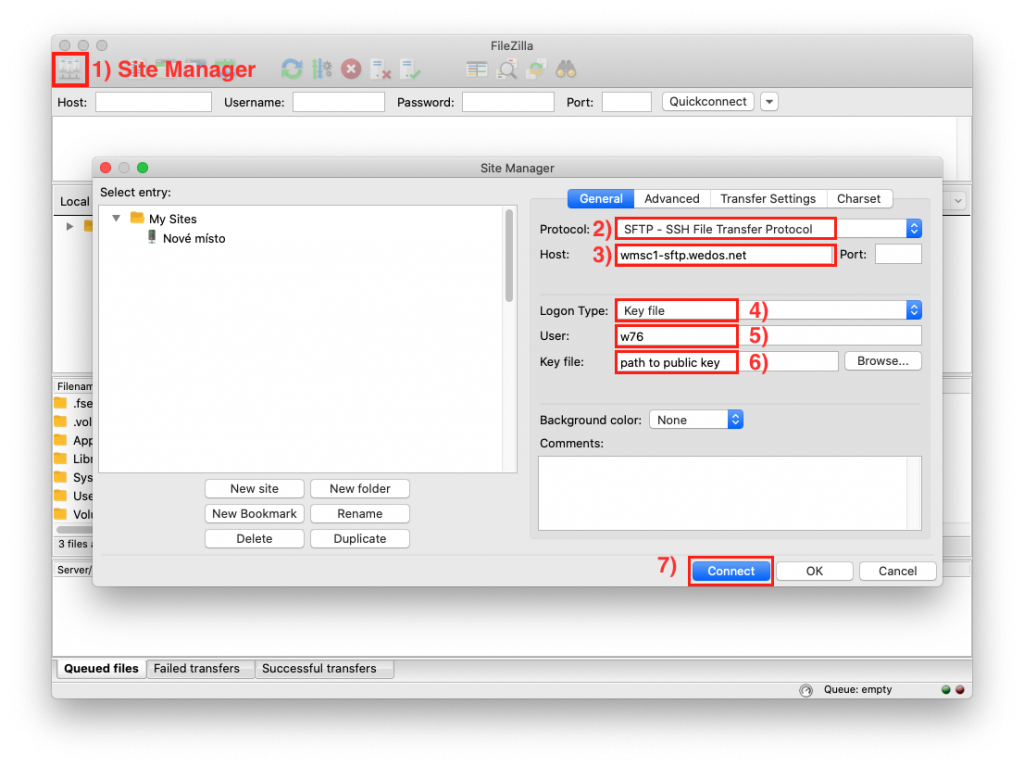FTP connection
- run program Filezilla
- fill in the information to connect to the FTP server (highlighted in red on the picture), that you received in the mail about the establishment of hosting
- 1) address of the FTP server
- 2) username
- 3) password
- 4) press the button Quick connect
If you filled all the fields correctly there will be displayed in the right column (two boxes under the other) FTP server content and in left disks and files on your computer. To copy the files to the web now simply put the required files by dragging from the left column to the directory www in the right column.
SFTP connection (by name and password)
- run program Filezilla
- fill in the information to connect to the FTP server (highlighted in red on the picture), that you received in the mail about the establishment of hosting (V případě virtuálního serveru použijte IP a přístupy SSH).
- 1) address of the SFTP server (sftp:// is imoportant)
- 2) username
- 3) password
- 4) press the button Quick connect
SFTP connection (by SSH key)
- run program Filezilla
- 1) click on the Site manager
- 2) select SFTP protocol
- 3) fill the host – address of SFTP server
- 4) Login Type – Key file
- 5) User
- 6) set up the path to public key
- 7) press the button Connect