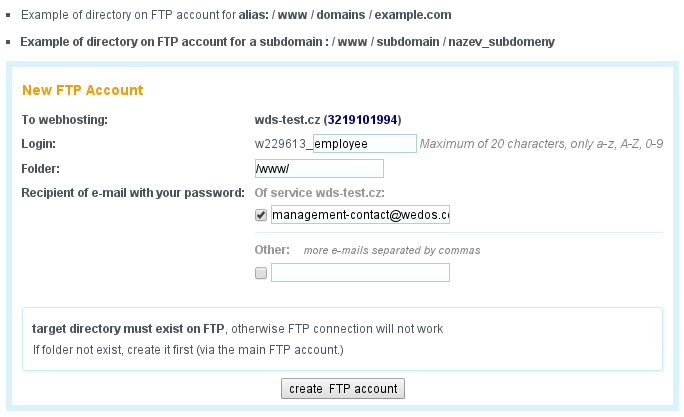To files on the webhosting you can access via FTP by using any program that supports this protocol.
For each webhositng is created main FTP account after service establishment, which is directed to webhosting root directory. Here you will see directories session, tmp a www. Do not delete this directory. Public web content upload in www directory. (see article Directory structure of webhosting).
The main FTP account can not be deleted, renamed, or it cant be set at the different directories.
Any FTP account is possible to lock, in the order, it is not possible to log in even with the correct password.
If you have a problem with connection via FTP, we recommend to read instructions for setting up of some FTP clients, Alternatively, follow the instructions in article Solving problems with FTP.
Additional FTP accounts
For each of webhosting you can create any number of additional FTP accounts, each of them can be directed either to the root directory of webhosting or to any subdirectory (for example only to subdomain or alias directory). After logging in you can access the files in that directory and its subdirectories. You do not get to the level above, it can partially restrict access to individual administrators to your site.
FTP accounts can not be named arbitrarily. The beginning of the login name is always the same as the identifier of web hosting (wXXXX) followed by your chosen supplement with the max length of 20 characters.
New FTP account you can create by clicking on the link New FTP Account in the left menu in detail of particular webhosting. After its establishment, you will receive a password by e-mail, then it can be changed.
Additional FTP accounts can be deleted already used the account name can not be reused.
Change password of the FTP account
If you will forget the password to your FTP account, there is no way you can re-send it, because we do not save at all these passwords for security reasons. In this case, set a new password.
Change the password for the FTP account can be done after login in the Customer Center client.wedos.com, on tab webhosting, open the detail of particular webhosting, in the list of FTP accounts open detail of particular account, there you will see the form for changing password. Enter the new password twice and confirm the change, it will take effect immediately.