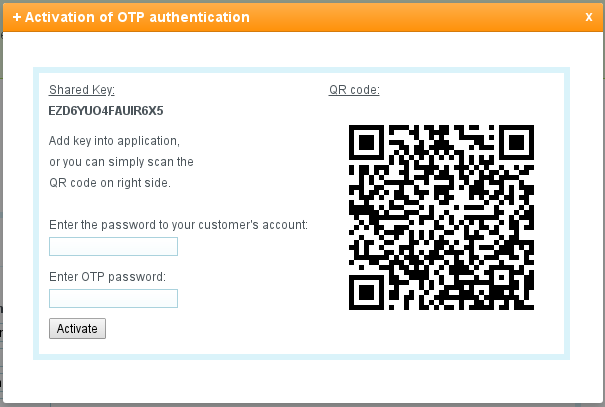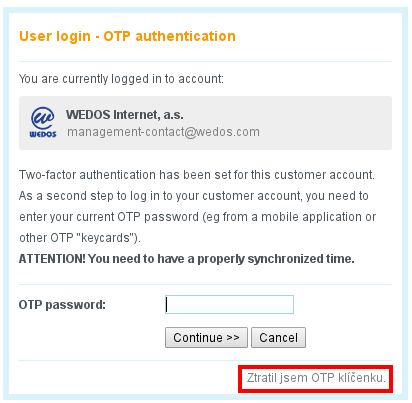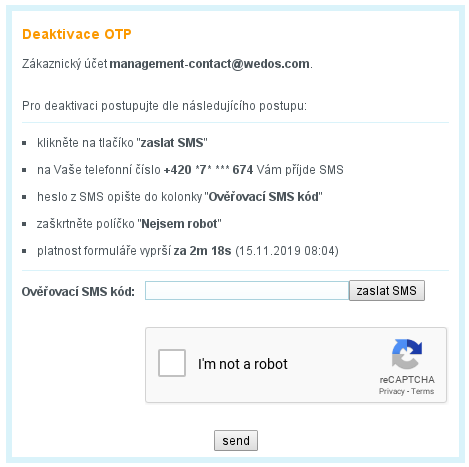What is Authentication?
OTP authentication stands for One Time Password authentication. It’s a six-digit password that is valid for only 30 seconds. After 30 seconds, a new password is generated. As time plays a crucial role in password generation, it is vital to synchronize the time between the client and the server. The password is generated on the basis of the so-called ‘security token’ (‘shared key’), that is generated when the authentication is enabled. This token is stored both on the server and on the client’s device. We store this token in its encrypted form.
So What Do I Need to Be Able to Use This Authentication?
To use it, you must install an ‘authenticator’ on your device. You can find a couple of convenient application examples by clicking on the links below:
Please note that you must be in possession of a valid phone number and an e-mail because otherwise, you might need to present the notarized copies of documents in case of token or keychain loss. Thank you for your understanding.
Activation in the Personal Account:
Please complete the following steps in order to activate the login authentication in your WEDOS account:
- log in to your WEDOS account.
- please choose the ‘My account >> Customer’ tab in the main navigation menu.
- in the left menu please open the ‘Basic settings’ tab and ensure the phone number is set.
- in the left menu go to the ‘Account security‘ tab and continue setting in the ‘Dual-Factor Authentication (OTP)‘ frame.
- Click the ‘OTP setting…’ button to open the activation window;
- Now write down the ‘shared key’ in your keychain (for example, a mobile application) or simply scan the QR code using a mobile application (if possible). The application will offer you a new generated password as soon as it is saved (restored every 30 seconds). In the activation form, first, enter the password for the client account, and then the six-digit password. Then click the “Activate” button.
ATTENTION! If a wrong password has been entered or if the authentication failed due to any other reason, you’ll have to delete the account from the keychain and to repeat the whole process. Thus, a new shared key will be created.
This brings the activation process to an end. You’ll be suggested to enter a password the next time you log in. To cancel this authentication, please follow the same steps with the only difference that instead of ‘Setting’ you’ll see the ‘Deactivate’ button.
TIP: You can run the application for generating time-limited codes on multiple devices. In the case of a phone crash or loss, you will be able to use a backup.
What Should I Do?
- Please log in to your account on client.wedos.com with your e-mail and your password. If you do not know or do not remember your password, please follow the instructions in the ‘How to Change Your Password’ section.
- The next step will require entering the OTP password, but, if you do not have access to your keychain, please use the ‘I lost my OTP keychain’ link and we will send you an email with a link to the deactivation process.
- After clicking on the link in the e-mail, a form will appear in which you can choose a temporarily SMS verification code to be sent to your phone. You should then enter this code into the corresponding line, put in the reCAPTCHA and submit. This process will temporarily disable OTP authentication.
To deactivate please enter a valid phone number to which a confirmation SMS will be sent in order to cancel your OTP keychain.
If for any reason you do not have access to your phone, please do not hesitate to contact us via the Contact Form and we will help you solve the problem.